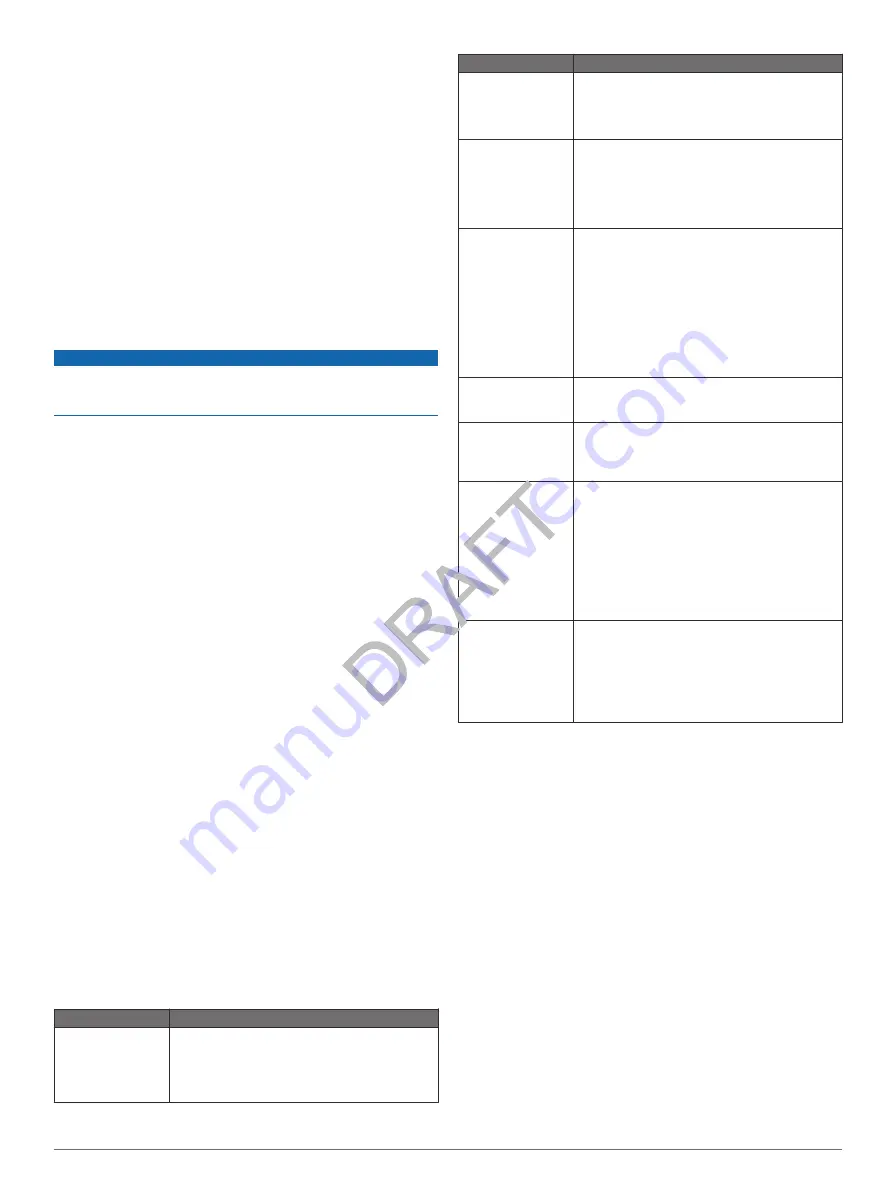
Removing the Cradle from the Mount
1
Turn the cradle to the right or left.
2
Apply pressure until the socket on the cradle releases the
ball on the mount.
Removing the Suction Cup Mount from the
Windshield
1
Flip the lever on the suction cup mount toward you.
2
Pull the tab on the suction cup toward you.
Purchasing Additional Maps
1
Go to your device product page on the Garmin web site
2
Click the
Maps
tab.
3
Follow the on-screen instructions.
Safety Cameras
NOTICE
Garmin is not responsible for the accuracy of or the
consequences of using a custom point of interest or a safety
camera database.
Safety camera information is available in some locations. Check
for availability. For these locations, you
can purchase a subscription for safety camera information. The
subscription includes the locations of hundreds of safety
cameras. Your device alerts you when you are approaching a
safety camera and can warn you if you are driving too fast. The
data is updated at least weekly, so you can update your device
regularly to receive the most up-to-date information.
You can purchase a new region or extend an existing
subscription at any time. Each region that you purchase has an
expiration date.
Custom Points of Interest
Custom POIs are customized points on the map. They can
contain alerts that let you know if you are near a designated
point or if you are traveling faster than a specified speed.
Installing POI Loader Software
You can create or download custom POI lists on your computer
and install them on your device using POI Loader software.
1
Go to
2
Click
Services
>
POI Loader
.
3
Install the POI Loader onto your computer.
Using the POI Loader Help Files
For more information on the POI loader, refer to the Help file.
With the POI loader open, click
Help
.
Finding Extras
1
Select
Where To?
>
Categories
>
Custom POIs
.
2
Select a category.
Purchasing Accessories
Go to
Troubleshooting
Problem
Solution
My device is not
acquiring satellite
signals.
• Verify the GPS simulator is turned off
(
).
• Take your device out of parking garages and
away from tall buildings and trees.
• Remain stationary for several minutes.
Problem
Solution
The suction cup will
not stay on my
windshield.
1
Clean the suction cup and windshield with
rubbing alcohol.
2
Dry with a clean, dry cloth.
3
Mount the suction cup ().
The device does not
charge in my
vehicle.
• Check the fuse in the vehicle power cable
(
).
• Verify the vehicle is turned on and is supplying
power to the power outlet.
• Your device can only charge between 32°F
and 113°F (between 0°C and 45°C).
My battery does not
stay charged for
very long.
• Decrease the screen brightness (
).
• Shorten the display timeout (
).
• Decrease the volume (
).
• Disable Bluetooth wireless technology
(
).
• Put the device in sleep mode when not in use
(
• Keep your device away from extreme
temperatures.
• Do not leave your device in direct sunlight.
My battery gauge
does not seem
accurate.
Allow the unit to fully discharge, and fully charge
it (without interrupting the charge cycle).
How do I know my
device is connected
to my computer?
When your device is connected using Media
Transfer Protocol (MTP) or USB mass storage
mode, a picture of a device connected to a
computer is shown on the device screen.
The device is
connected to the
computer, but it will
not go into MTP
mode or mass
storage mode.
1
Disconnect the USB cable from your
computer.
2
Turn off the device.
3
Plug the USB cable into a USB port on your
computer and into your device.
The device automatically turns on and goes
into MTP mode or USB mass storage mode.
4
Verify your device is connected to a USB port
and not a USB hub.
My phone will not
connect to the
device.
• From the main menu, select
Settings
>
Bluetooth
. The Bluetooth field must be set to
Enabled
.
• Turn on your phone and bring it within 33 feet
(10 m) of the device.
• Go to
http://www.garmin.com/bluetooth
for
more help.
Appendix
15


















