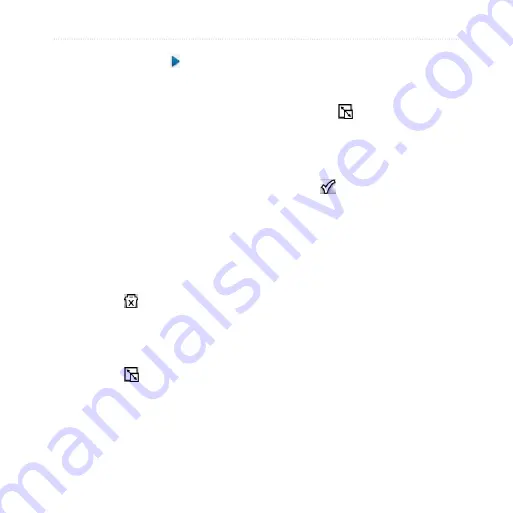
dēzl 560 Owner’s Manual
59
Customizing the Device
4. If necessary, select .
5. Select an icon.
6. Select
Save
.
Editing the Main Menu Icons
You can change the size and location
of the icons on your customized
main menu.
1. From the main menu, select
Tools
>
Settings
>
Main Menu
>
Customize
.
2. Select an icon.
3. Select an option:
• Select to delete the icon.
NOTE
: The Where To?, View
Map, and Tools icons cannot
be deleted.
• Select to enlarge the icon.
The icon expands from one
cell to four cells.
TIP
: A customized main
menu can fit up to two
enlarged icons.
• Select to shrink a large
icon.
• Drag an icon across the screen
to change its location.
4. Select >
Save
.
Choosing a Main Menu
1. From the main menu, select
Tools
>
Settings
>
Main Menu
.
2. Select an option:
Use Default
or
Use Customized
.
While you use the customized
main menu, the default main
menu is saved on the device.






























