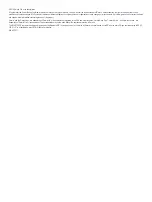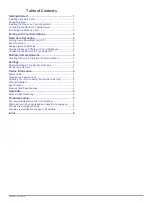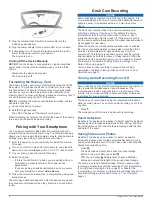Getting Started
WARNING
See the
Important Safety and Product Information
guide in the
product box for product warnings and other important
information.
Installing a Memory Card
To record video, you must install a compatible memory card
(
).
1
Insert the memory card into the slot .
2
Press it in until it clicks.
Removing the Memory Card
NOTICE
Removing the memory card while the device is turned on can
result in a loss of data or damage to the device.
1
Disconnect the power cable from the device.
2
Press the card in until it clicks.
3
Release the card.
The card ejects from the slot.
Device Overview
Press to enable or disable audio recording.
Hold to format the memory card (
).
Press to save a picture and a video clip.
Hold to enter pairing mode (
).
Installing the Device on Your Windshield
NOTICE
The adhesive mount is intended for a long-term installation and
can be difficult to remove. You should carefully consider the
mounting location before you install the mount.
Before you can install the adhesive mount onto your windshield,
the ambient temperature must be from 21° to 38°C (from 70° to
100°F).
1
Clean the windshield using water or alcohol, and a lint-free
cloth.
The windshield must be free of dust, wax, oils, or coatings.
2
Remove the protective film from the mount adhesive.
3
Position the mount over the mounting location.
TIP:
The adhesive is extremely sticky. Avoid touching the
adhesive to the windshield until the mount is properly
positioned and aligned.
4
Press the mount firmly onto the windshield, and maintain
pressure for 30 seconds.
This helps to ensure the mount adhesive has proper contact
with the windshield.
Connecting the Device to Vehicle Power
1
Plug the power cable into the USB port on the device.
2
Route the power cable to your vehicle power outlet.
You can use either of the included cables to provide power to
the camera. The longer, lightweight power cable is designed
to be routed out of sight. To hide the 4 m (13 ft.) cable, route
it behind the vehicle trim along the windshield, doorframe, or
dash.
Getting Started
1
Summary of Contents for Dash Cam Mini
Page 1: ...GARMINDASHCAM MINI Owner sManual ...
Page 4: ......
Page 11: ......
Page 12: ...support garmin com March 2019 190 02494 00_0A ...