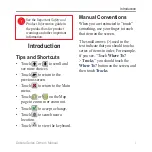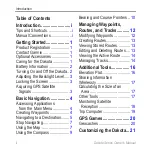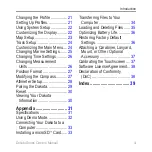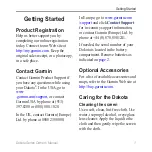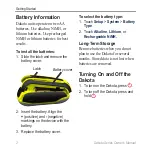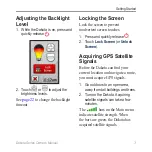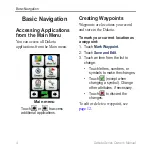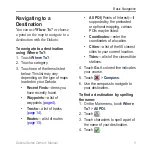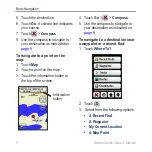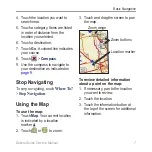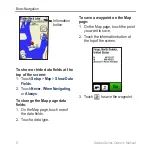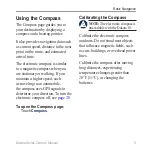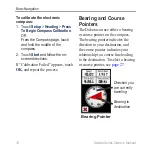All rights reserved. Except as expressly provided herein, no part of this manual may be reproduced,
copied, transmitted, disseminated, downloaded or stored in any storage medium, for any purpose without
the express prior written consent of Garmin. Garmin hereby grants permission to download a single copy
of this manual onto a hard drive or other electronic storage medium to be viewed and to print one copy of
this manual or of any revision hereto, provided that such electronic or printed copy of this manual must
contain the complete text of this copyright notice and provided further that any unauthorized commercial
distribution of this manual or any revision hereto is strictly prohibited.
Information in this document is subject to change without notice. Garmin reserves the right to change
or improve its products and to make changes in the content without obligation to notify any person
or organization of such changes or improvements. Visit the Garmin Web site (
) for
current updates and supplemental information concerning the use and operation of this and other Garmin
products.
Garmin
®
,
Dakota
®
,
BlueChart
®
g2 are trademarks of Garmin Ltd. or its subsidiaries, registered in the
USA and other countries. myGarmin
™
is a trademark of Garmin Ltd. or its subsidiaries. These trademarks
may not be used without the express permission of Garmin.
The Geocaching 4-box logo and the Wherigo logo are registered trademarks of Groundspeak Inc., in the
United States and other countries. Used with permission. Use of geocaching.com data is subject to the
Geocaching.com Terms of Use Agreement located at
www.geocaching.com/about/termsofuse.aspx
. The
Wherigo application is covered by patent 6,691,032 and US and foreign patents pending. Windows
®
is a
registered trademark of Microsoft Corporation in the United States and/or other countries. Mac
®
OS is a
registered trademarks of Apple Computer, Inc. microSD
™
is a trademark of SanDisk or its subsidiaries.
© 2009–2010 Garmin Ltd. or its subsidiaries
Garmin International, Inc.
1200 East 151st Street,
Olathe, Kansas 66062, USA
Tel. (913) 397.8200 or
(800) 800.1020
Fax (913) 397.8282
Garmin (Europe) Ltd.
Liberty House
Hounsdown Business Park,
Southampton, Hampshire,
SO40 9LR UK
Tel. +44 (0) 870.8501241 (outside the UK)
0808 2380000 (within the UK)
Fax +44 (0) 870.8501251
Garmin Corporation
No. 68, Jangshu 2nd
Road,
Sijhih, Taipei County,
Taiwan
Tel. 886/2.2642.9199
Fax 886/2.2642.9099
October 2010
Part Number 190-01069-00 Rev. B
Printed in Taiwan