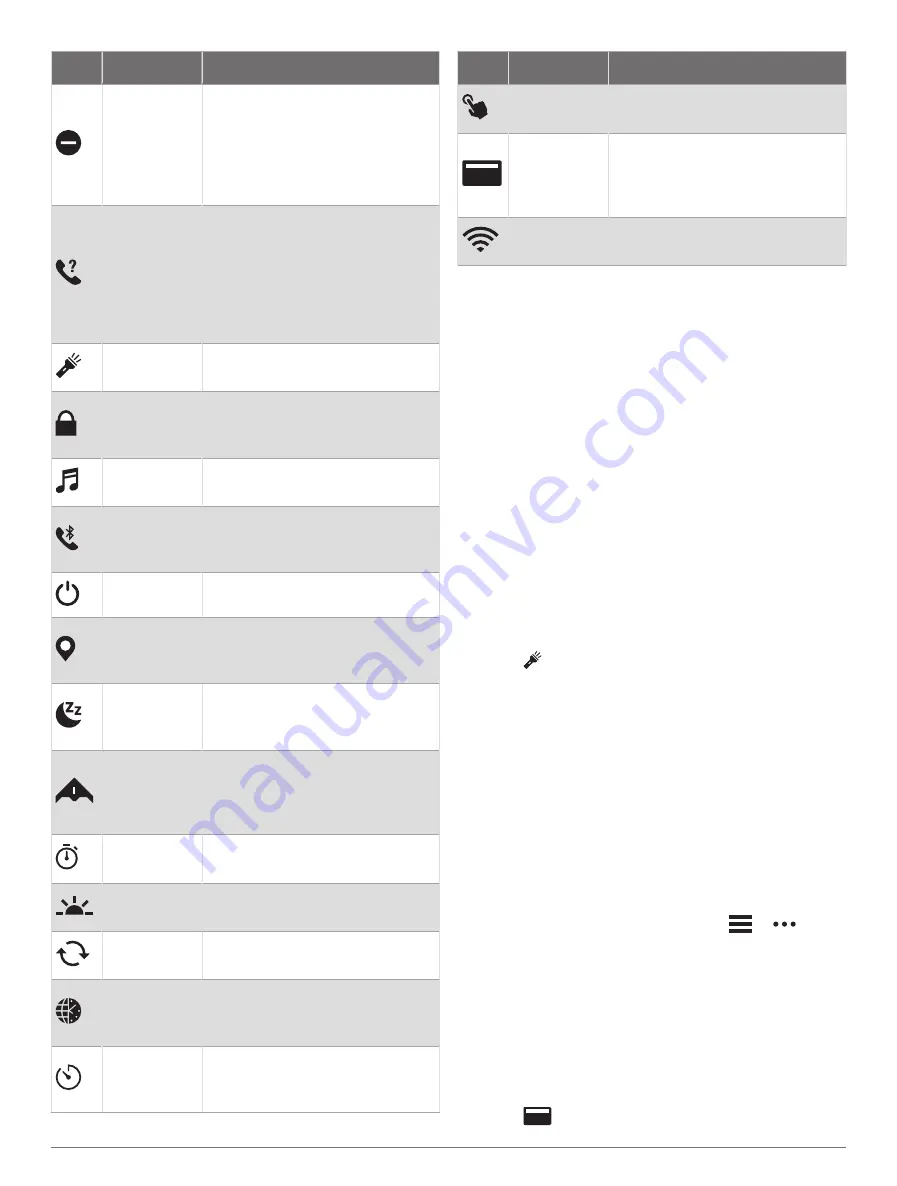
Icon
Name
Description
Do Not
Disturb
Select to enable or disable do
not disturb mode to dim the
screen and disable alerts and noti
fications. For example, you can
use this mode while watching a
movie.
Find My
Phone
Select to play an audible alert on
your paired phone, if it is within
Bluetooth range. The Bluetooth
signal strength appears on the
D2 Mach 1 watch screen, and it
increases as you move closer to
your phone.
Flashlight
Select to turn on the screen to use
your watch as a flashlight.
Lock Device
Select to lock the buttons and
the touchscreen to prevent inad
vertent presses and swipes.
Music
Controls
Select to control music playback
on your watch or phone.
Phone
Select to enable or disable
Bluetooth technology and your
connection to your paired phone.
Power Off
Select to turn off the watch.
Save
Location
Select to save your current
location to navigate back to it
later.
Sleep Mode
Select to enable or disable Sleep
Mode (
).
Stealth Mode
Select to enable or disable stealth
mode to turn off wireless commu
nications and prevent the storage
and sharing of your GPS position.
Stopwatch
Select to start the stopwatch
(
).
Sunrise &
Sunset
Select to view sunrise, sunset, and
twilight times.
Sync
Select to sync your watch with
your paired phone.
Time Sync
Select to sync your watch with the
time on your phone or using satel
lites.
Timers
Select to set a countdown timer
(
).
Icon
Name
Description
Touch
Select to enable or disable
touchscreen controls.
Wallet
Select to open your Garmin Pay
™
wallet and pay for purchases
with your watch (
).
Wi-Fi
Select to enable or disable Wi‑Fi
®
communications.
Customizing the Controls Menu
You can add, remove, and change the order of the
shortcut menu options in the controls menu (
).
1 Hold MENU.
2 Select Appearance > Controls.
3 Select a shortcut to customize.
4 Select an option:
• Select Reorder to change the location of the
shortcut in the controls menu.
• Select Remove to remove the shortcut from the
controls menu.
5 If necessary, select Add New to add an additional
shortcut to the controls menu.
Using the Flashlight Screen
Using the flashlight can reduce battery life. You can
reduce the brightness to extend the life of the battery.
1 Hold LIGHT.
2 Select .
3 Press UP or DOWN to adjust the brightness and color.
TIP: You can quickly press LIGHT twice to turn on the
flashlight at this setting in the future.
Garmin Pay
The Garmin Pay feature allows you to use your watch to
pay for purchases in participating locations using credit or
debit cards from a participating financial institution.
Setting Up Your Garmin Pay Wallet
You can add one or more participating credit or
debit cards to your Garmin Pay wallet. Go to
to find participating financial
institutions.
1 From the Garmin Connect app, select
or
.
2 Select Garmin Pay > Get Started.
3 Follow the on-screen instructions.
Paying for a Purchase Using Your Watch
Before you can use your watch to pay for purchases, you
must set up at least one payment card.
You can use your watch to pay for purchases in a
participating location.
1 Hold LIGHT.
2 Select
.
36
Appearance
Summary of Contents for D2 MACH1
Page 1: ...D2 MACH1 Owner sManual ...
Page 8: ......
Page 85: ......
Page 86: ...support garmin com June 2022 190 02855 00_0B ...






























