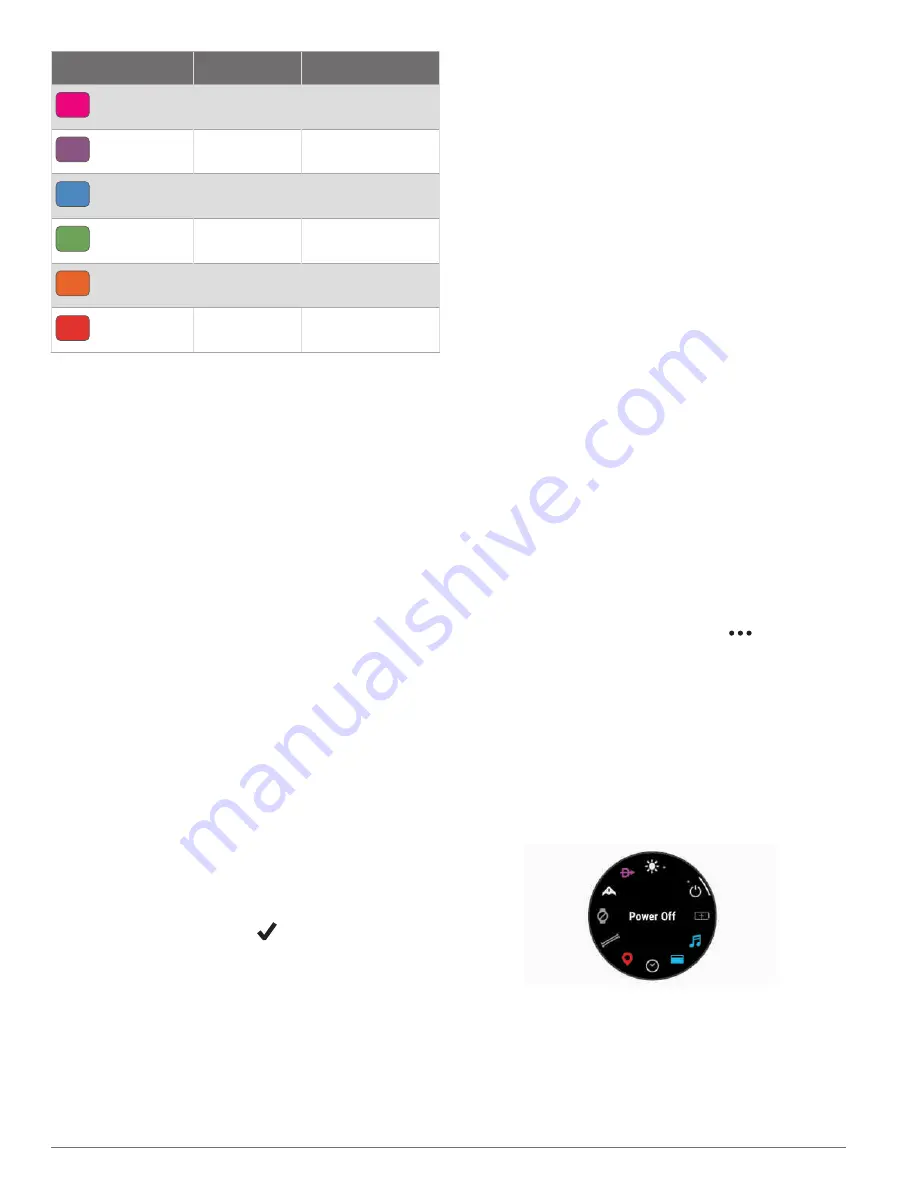
Color Zone
Score
Description
Pink
95 to 100
Elite
Purple
85 to 94
Expert
Blue
70 to 84
Skilled
Green
50 to 69
Trained
Orange
25 to 49
Challenger
Red
1 to 24
Recreational
Viewing Cycling Ability
Before you can view your cycling ability, you must have
a 7-day training history, VO2 max. data recorded in your
user profile (
About VO2 Max. Estimates, page 41
), and
power curve data from a paired power meter (
).
Cycling ability is a measurement of your performance
across three categories: aerobic endurance, aerobic
capacity, and anaerobic capacity. Cycling ability includes
your current rider type, such as climber. Information you
enter in your user profile, such as body weight, also helps
determine your rider type (
).
1 Press UP or DOWN to view the cycling ability glance.
NOTE: You may need to add the glance to your glance
loop (
Customizing the Glance Loop, page 40
).
2 Press START to view your current rider type.
3 Press START to view a detailed analysis of your
cycling ability (optional).
Adding a Stock
Before you can customize the stocks list, you must add
the stocks glance to the glance loop (
).
1 From the watch face, press UP or DOWN to view the
stocks glance.
2 Press START.
3 Select Add Stock.
4 Enter the company name or stock symbol for the stock
you want to add, and select
.
The watch displays search results.
5 Select the stock you want to add.
6 Select the stock to view more information.
TIP: To display the stock on the glance loop, you can
press START, and select Set as Favorite.
Adding Weather Locations
1 From the watch face, press UP or DOWN to view the
weather glance.
2 Press START.
3 On the first glance screen, press START.
4 Select Add Location, and search for a location.
5 If necessary, repeat steps 3 and 4 to add more
locations.
6 Press START, and select a location to show the
weather for that location.
Using the Jet Lag Adviser
Before you can use the Jet Lag Adviser glance, you must
plan a trip in the Garmin Connect app (
the Garmin Connect App, page 49
).
You can use the Jet Lag Adviser glance while traveling to
see how your internal clock compares to the local time,
and to receive guidance on how to reduce the effects of
jet lag.
1 From the watch face, press UP or DOWN to view the
Jet Lag Adviser glance.
2 Press START to see how your internal clock compares
to the local time, and the overall level of your jet lag.
3 Select an option:
• To see an informational message about your current
jet lag level, press START.
• To see a timeline for recommended actions to help
reduce symptoms of jet lag, press DOWN.
Planning a Trip in the Garmin Connect App
1 From the Garmin Connect app, select
.
2 Select Training & Planning > Jet Lag Adviser > Add
Trip Details.
3 Follow the on-screen instructions.
Controls
The controls menu lets you quickly access watch features
and options. You can add, reorder, and remove the options
in the controls menu (
Customizing the Controls Menu,
).
From any screen, hold LIGHT.
Appearance
49






























