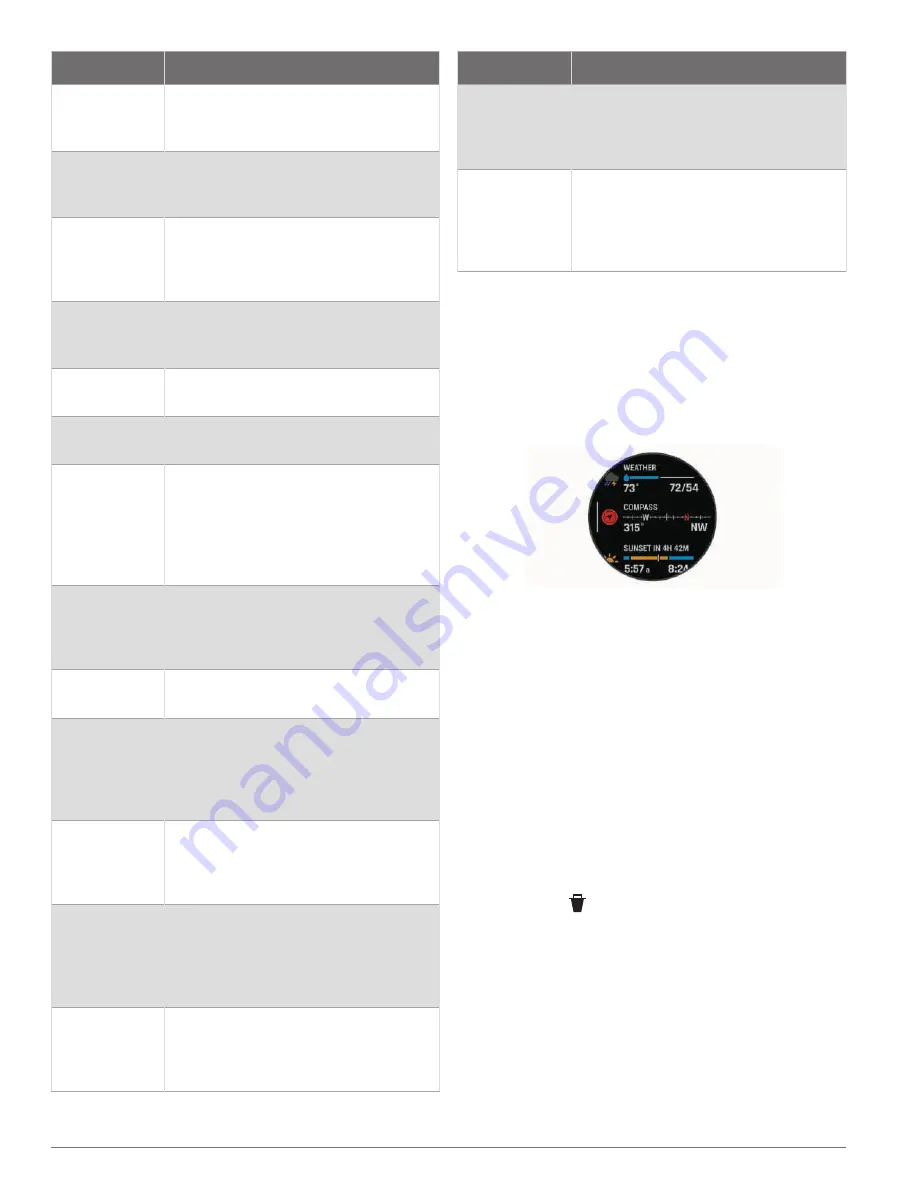
Name
Description
Race calendar
Displays your upcoming race events set
in your Garmin Connect calendar (
Calendar and Primary Race, page 33
).
RCT camera
controls
Allows you to manually take a photo
and record a video clip (
).
Respiration
Your current respiration rate in breaths
per minute and seven-day average. You
can do a breathing activity to help you
relax.
Sleep
Displays total sleep time, a sleep score,
and sleep stage information for the
previous night.
Steps
Tracks your daily step count, step goal,
and data for previous days.
Stocks
Displays a customizable list of stocks
(
).
Stress
Displays your current stress level and a
graph of your stress level. You can do
a breathing activity to help you relax.
If you are too active for the watch
to determine your stress level, stress
measurements are not recorded.
Sunrise and
sunset
Displays sunrise, sunset, dawn, and
dusk times, along with a map of the
sun's current position and a graph of
the day's sunlight.
Temperature
Displays temperature data from the
internal temperature sensor.
Tides
Displays information about a tide
station, such as the tide height and
when the next high and low tides
will occur (
).
Training
readiness
Displays a score and a short message
that helps you determine how ready
you are for training each day (
).
Training status
Displays your current training status
and training load, which shows you
how your training affects your fitness
level and performance (
).
VIRB
®
controls
Provides camera controls when you
have a VIRB device paired with your
D2 Mach 1 watch (
).
Name
Description
Weather
Displays the current temperature and
weather forecast. You can also view the
current weather conditions on the map
using several map overlays.
Xero
®
device
Displays laser location information
when you have a compatible Xero
device paired with your D2 Mach 1
watch (
).
Viewing the Glance Loop
Glances provide quick access to health data, activity
information, built-in sensors, and more. When you pair
your watch, you can view data from your phone, such as
notifications, weather, and calendar events.
1 Press UP or DOWN.
The watch scrolls through the glance loop and displays
summary data for each glance.
TIP: You can also swipe to scroll or tap to select
options.
2 Press START to view more information.
3 Select an option:
• Press DOWN to view details about a glance.
• Press START to view additional options and
functions for a glance.
Customizing the Glance Loop
1 Hold MENU.
2 Select Appearance > Glances.
3 Select an option:
• To change the location of a glance in the loop,
select a glance, and press UP or DOWN.
• To remove a glance from the loop, select a glance,
and select .
• To add a glance to the loop, select Add, and select a
glance.
TIP: You can select CREATE FOLDER to create
folders that contain multiple glances (
).
40
Appearance






























