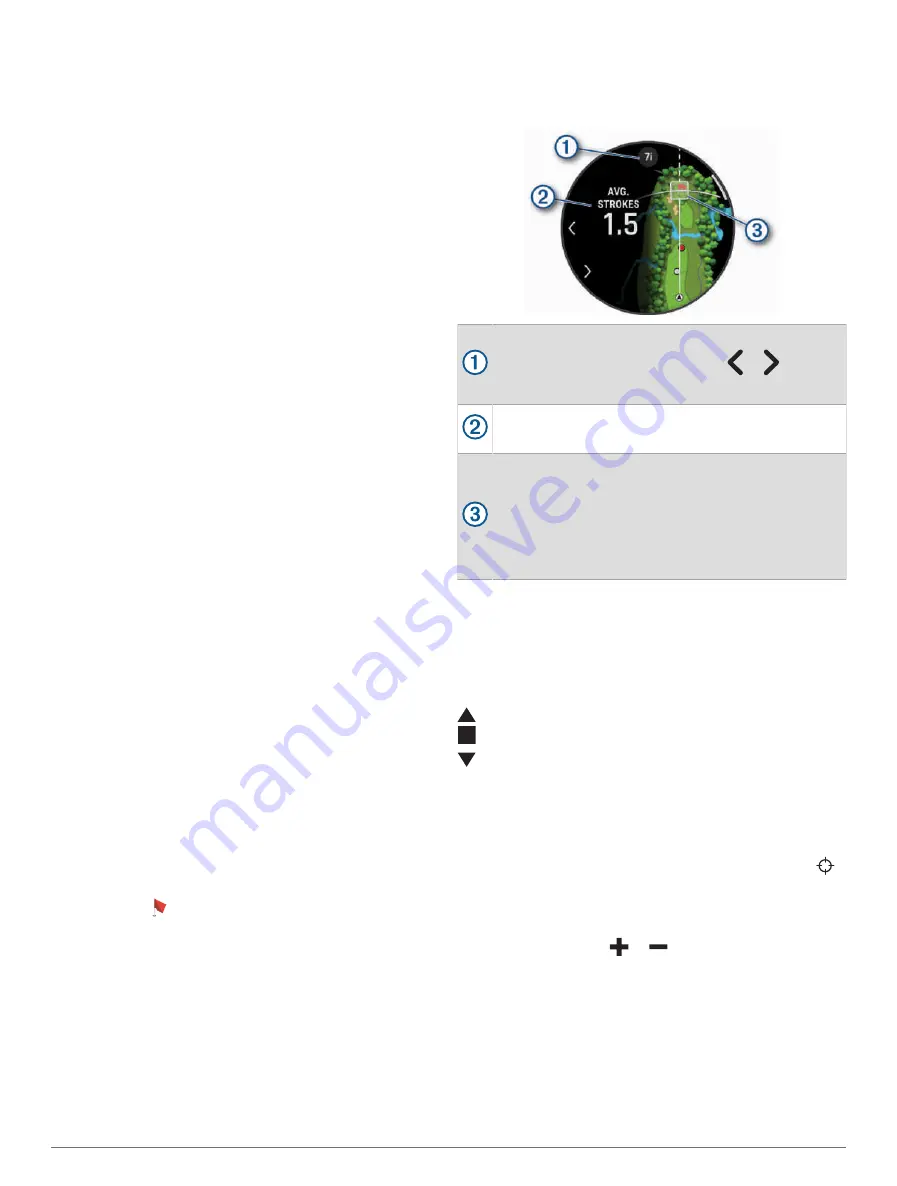
View Green: Allows you to move the pin location to get a
more precise distance measurement (
).
Virtual Caddie: Requests a club recommendation from the
virtual caddie (
).
PlaysLike: Shows the PlaysLike factors for the hole
PlaysLike Distance Icons, page 19
).
Measure Shot: Shows the distance of your previous shot
recorded with the Garmin AutoShot
™
feature (
). You can also manually
record a shot (
Manually Measuring a Shot, page 20
).
Scorecard: Opens the scorecard for the round (
).
Odometer: Shows the recorded time, distance, and steps
traveled. The odometer automatically starts and stops
when you start or end a round. You can reset the
odometer during a round.
Wind: Opens a pointer that shows the wind direction and
speed relative to the pin (
).
PinPointer: The PinPointer feature is a compass that
points to the pin location when you are unable to see
the green. This feature can help you line up a shot even
if you are in the woods or in a deep sand trap.
NOTE: Do not use the PinPointer feature while in a
golf cart. Interference from the golf cart can affect the
accuracy of the compass.
Custom Targets: Allows you to save a location, such as an
object or obstacle, for the current hole (
).
Club Stats: Shows your statistics with each golf club, such
as distance and accuracy information. Appears when
you pair Approach
®
CT10 sensors or enable the Club
Prompt setting.
Sunrise & Sunset: Shows the sunrise, sunset, and twilight
times for the current day.
Settings: Allows you to customize the golf activity
settings (
Activities and App Settings, page 23
).
Moving the Flag
You can take a closer look at the green and move the pin
location.
1 From the hole information screen, press START.
2 Select View Green.
3 Tap or drag to move the pin location.
TIP: You can press START to zoom in our out.
4 Press BACK.
The distances on the hole information screen are
updated to show the new pin location. The pin location
is saved for only the current round.
Virtual Caddie
Before you can use the virtual caddie, you must play five
rounds with Approach CT10 sensors or enable the Club
Prompt setting (
Activities and App Settings, page 23
),
and upload your scorecards. For each round, you must
connect to a paired phone with the Garmin Golf
™
app.
The virtual caddie provides recommendations based on
the hole, wind data, and your past performance with each
club.
Displays the club or club combination recommen
dation for the hole. You can select or to view
other club options.
Displays the average number of strokes expected
to score with the club recommendation.
Displays the shot dispersion area for your next shot
with the club recommendation, based on your shot
history with the club.
NOTE: If the shot dispersion area overlaps with the
green, the shot's chances of reaching the green will
display as a percentage.
PlaysLike Distance Icons
The PlaysLike distance feature accounts for elevation
changes on the course, wind speed, wind direction, and
air density by showing the adjusted distance to the green.
During a round, you can tap a distance to the green to view
the PlaysLike distance.
: Distance plays longer than expected.
: Distance plays as expected.
: Distance plays shorter than expected.
Measuring Distance with Touch Targeting
While playing a game, you can use touch targeting to
measure the distance to any point on the map.
1 While playing golf, tap the map.
2 Tap or drag your finger to position the target circle .
You can view the distance from your current position
to the target circle, and from the target circle to the pin
location.
3 If necessary, select
or
to zoom in or out.
Viewing Measured Shots
Your device features automatic shot detection and
recording. Each time you take a shot along the fairway,
the device records your shot distance so you can view it
later.
Activities and Apps
19
















































