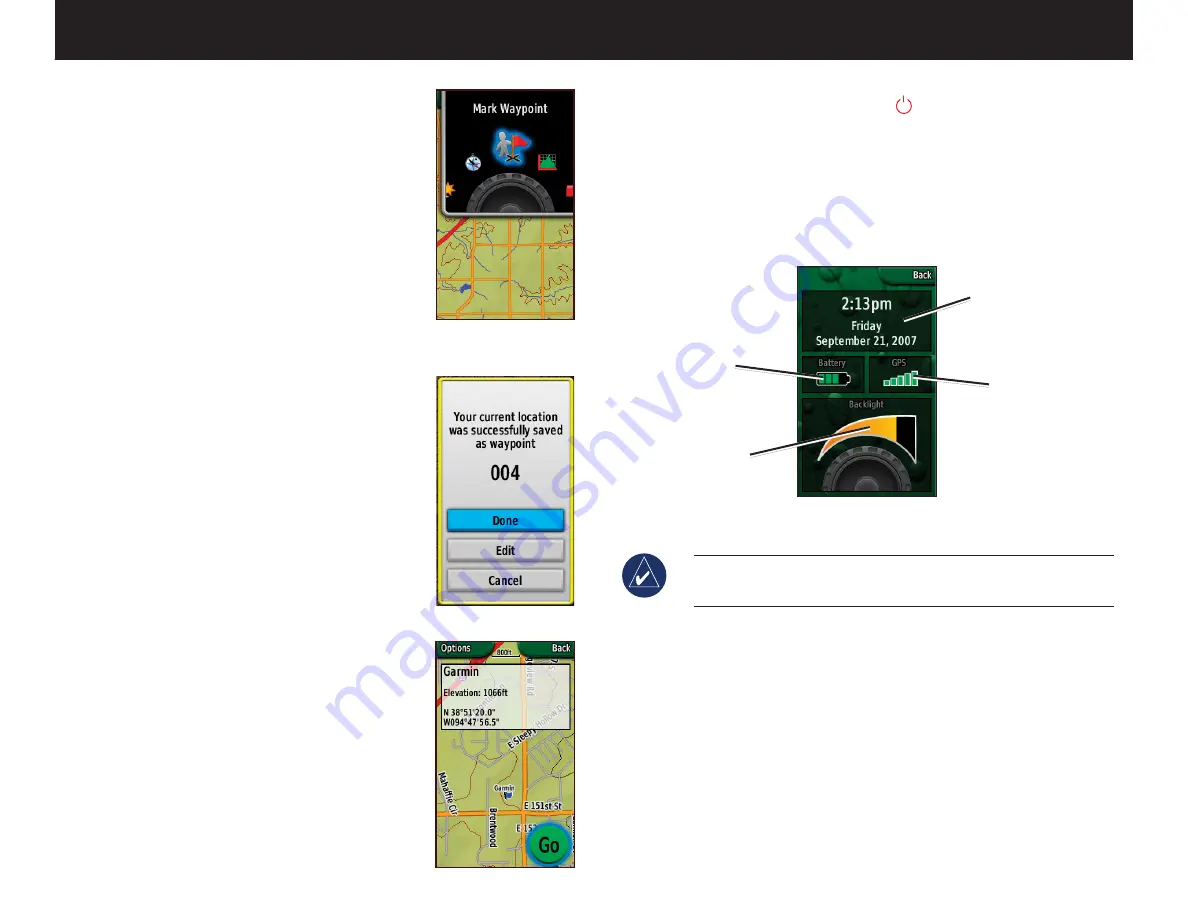
Waypoints
To use the Shortcuts menu:
1. Select
Shortcuts
. The Shortcuts
menu appears.
2. Rotate the
Rock ‘n Roller™
to the
preferred application and press
ENTER
.
To mark a waypoint:
1. From the Map page, select
Shortcuts
. Rotate the
Rock ‘n
Roller
and select
Mark Waypoint
.
The screen shows that the waypoint
was successfully saved. A three-digit
number is assigned to the new
waypoint (your current location).
2. Select
Done
to save the waypoint.
Select
Edit
to edit the waypoint
properties. Select
Cancel
to delete
the waypoint.
To go to a waypoint:
1. Select
Shortcuts
>
Where To?
>
Waypoints
.
2. Highlight the preferred waypoint
and press
ENTER
. A green circle
containing the word
Go
appears.
3. Press
ENTER
to begin navigating to
the waypoint, or press
Options
to
project or edit the waypoint.
4. To stop navigation, select
Shortcuts
>
Stop Navigation
.
System Status
To adjust the backlight level:
1. Press and quickly release the
Power
key. The System
Status page on the Colorado appears.
2. Rotate the
Rock ‘n Roller
clockwise or counter-clockwise
to increase or decrease the backlight.
3. Select
Back
to close the System Status page and return to
the previous page.
System Status Page
Backlight
adjustment
Battery level
GPS signal
strength
Time, day, and date
NOTE:
The System Status page is also a quick way to check
the time, day, date, battery level, and GPS signal strength.
Waypoint Page
Waypoint Saved
Mark Waypoint
on Shortcuts
Summary of Contents for Colorado Series
Page 1: ...Quick Start Guide Colorado Series all terrain GPS navigator...
Page 6: ......
Page 60: ......



















