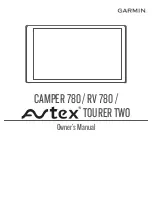Table of Contents
Getting Started............................................................... 1
Garmin® Device Overview ......................................................... 1
Mounting and Powering the Garmin Device in Your Vehicle ...... 1
Turning the Device On or Off...................................................... 1
Acquiring GPS Signals ............................................................... 1
Status Bar Icons......................................................................... 1
Using the On-Screen Buttons ..................................................... 2
Adjusting the Volume .................................................................. 2
Using the Audio Mixer ............................................................ 2
Adjusting the Screen Brightness ................................................ 2
Vehicle Profiles............................................................... 2
Adding Propane Tanks .......................................................... 2
Driver Awareness Features and Alerts........................ 3
Restriction Warnings .............................................................. 3
Road Condition Warnings ...................................................... 4
Alerts...................................................................................... 4
Finding and Saving Locations...................................... 4
Changing the Search Area .................................................... 4
Location Search Results on the Map ..................................... 5
Changing the Search Area Using the Map ............................ 5
Points of Interest......................................................................... 5
Finding a Location by Category ............................................. 5
Finding Campgrounds ............................................................5
Finding RV Services .............................................................. 5
Finding National Parks ........................................................... 5
Finding HISTORY Points of Interest...................................... 6
Foursquare .............................................................................6
TripAdvisor ............................................................................. 6
Navigating to Points of Interest Within a Venue .................... 6
Search Tools...............................................................................6
Parking........................................................................................6
Finding Parking Near Your Current Location ......................... 6
Finding Parking Near a Specified Location ............................ 7
Understanding Parking Colors and Symbols ......................... 7
Viewing Recently Found Locations ............................................ 7
Clearing the List of Recently Found Locations ...................... 7
Viewing Current Location Information ........................................ 7
Adding a Shortcut....................................................................... 7
Removing a Shortcut ............................................................. 7
Saving Locations ........................................................................ 7
Following a Route...........................................................8
Starting a Route by Using the Map ........................................ 8
Going Home ........................................................................... 8
Your Route on the Map ...............................................................8
Active Lane Guidance ............................................................ 8
Viewing Turns and Directions ................................................ 8
Viewing the Entire Route on the Map .................................... 9
Arriving at Your Destination ........................................................ 9
Parking Near Your Destination .............................................. 9
Changing Your Active Route ...................................................... 9
Avoiding Traffic Delays on Your Route .................................. 9
Avoiding Toll Roads ............................................................. 10
Avoiding Toll Stickers ...........................................................10
Avoiding Road Features ...................................................... 10
Avoiding Environmental Zones ............................................ 10
Custom Avoidances ............................................................. 10
Navigating Off Road ................................................................. 10
Using the Map............................................................... 10
Map Tools ................................................................................. 11
Viewing a Map Tool ............................................................. 11
Up Ahead .................................................................................. 11
Cities Ahead ............................................................................. 11
Viewing Upcoming Cities and Exit Services ........................ 11
Trip Information .........................................................................11
Viewing Trip Data from the Map .......................................... 11
Viewing the Trip Information Page ....................................... 11
Viewing the Trip Log ............................................................ 12
Resetting Trip Information ....................................................12
Viewing Upcoming Traffic ......................................................... 12
Customizing the Map ................................................................ 12
Live Services, Traffic, and Smartphone Features..... 12
Pairing with Your Smartphone .................................................. 12
Disabling Bluetooth Features (Android™)........................... 12
Disabling Bluetooth Features (iPhone®)............................. 13
Going to an Address or Location Using the Garmin Drive
App........................................................................................... 13
Hands-Free Calling ................................................................... 14
Traffic............................................................................ 14
Receiving Traffic Data Using Your Smartphone ....................... 14
Receiving Traffic Data Using a Traffic Receiver ....................... 15
Traffic Receiver Subscriptions ............................................. 15
Enabling Traffic ......................................................................... 15
Table of Contents
i
Summary of Contents for Avtex TOURER TWO
Page 1: ...CAMPER780 RV780 TOURERTWO Owner sManual...
Page 29: ......
Page 30: ...support garmin com March 2019 190 02504 00_0A...