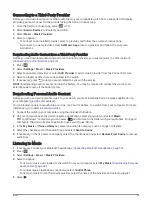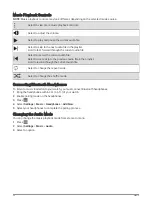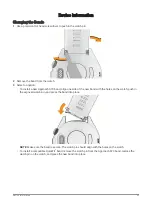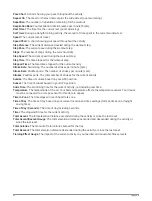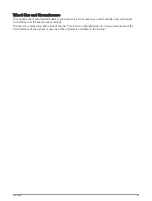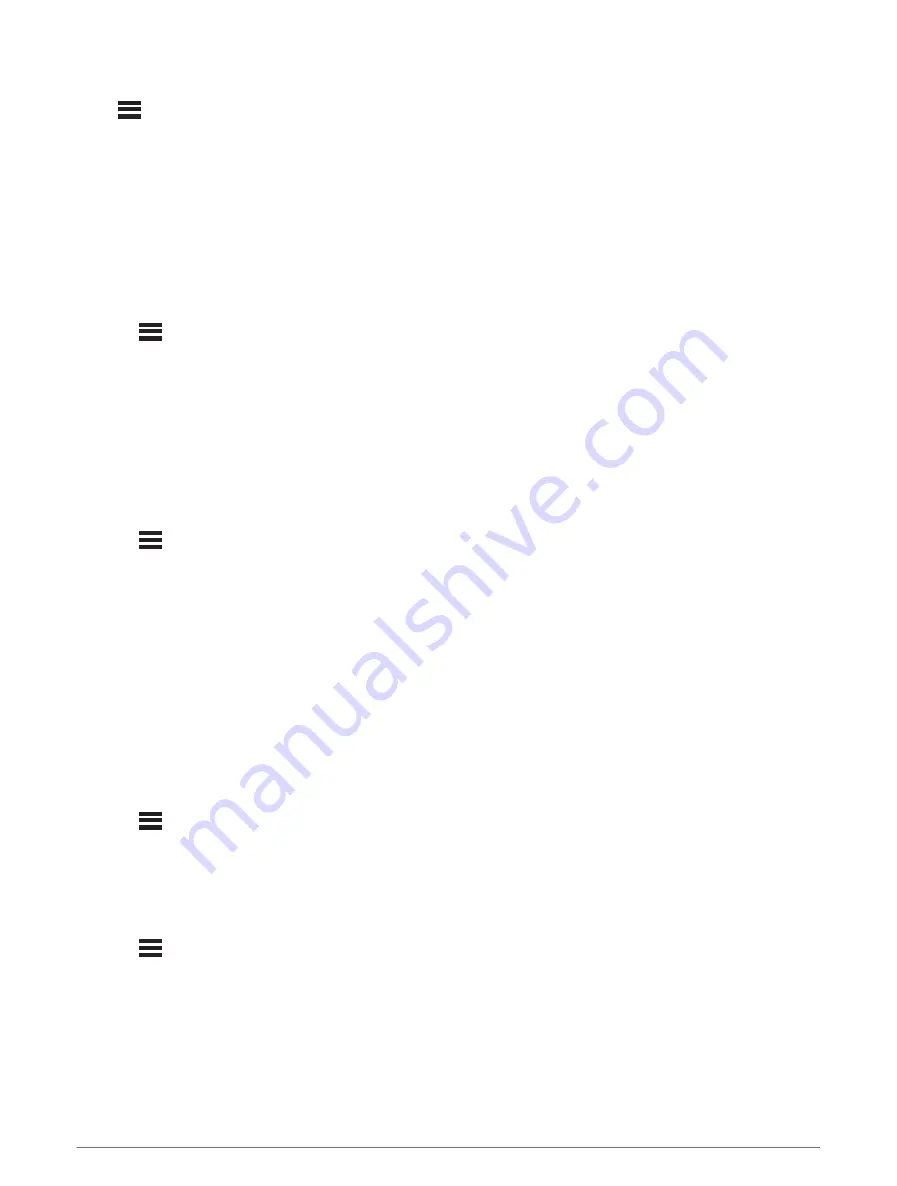
Time Settings
Press
, and select Settings > System > Time.
Time Format: Sets the watch to show time in a 12-hour, 24-hour, or military format.
Date Format: Sets the display order for the day, month, and year for dates.
Set Time: Sets the time for the watch. The Auto option sets the time automatically based on your GPS position.
Time: Allows you to adjust the time if the Set Time option is set to Manual.
Alerts: Allows you to set hourly alerts, as well as sunrise and sunset alerts that sound a specific number of
minutes or hours before the actual sunrise or sunset occurs (
).
Time Sync: Allows you to manually sync the time when you change time zones, and to update for daylight
saving time.
Setting Time Alerts
1 Press
.
2 Select Settings > System > Time > Alerts.
3 Select an option:
• To set an alert to sound a specific number of minutes or hours before the actual sunset occurs, select Til
Sunset > Status > On, select Time, and enter the time.
• To set an alert to sound a specific number of minutes or hours before the actual sunrise occurs, select Til
Sunrise > Status > On, select Time, and enter the time.
• To set an alert to sound every hour, select Hourly > On.
Changing the Display Settings
1 Press
.
2 Select Settings > System > Display.
3 Select During Activity, General Use, or During Sleep.
4 Select an option:
• Select Always On Display to keep the watch face data visible and turn down the brightness and
background. This option impacts the battery and display life.
• Select Brightness to set the brightness level of the screen.
• Select Alerts to turn on the screen for alerts.
• Select Wrist Gesture to turn on the screen by raising and turning your arm to look at your wrist.
• Select Timeout to set the length of time before the screen turns off.
Changing the Units of Measure
You can customize units of measure for distance, pace and speed, elevation, weight, height, and temperature.
1 Press
.
2 Select Settings > System > Units.
3 Select a measurement type.
4 Select a unit of measure.
Customizing Sleep Mode
1 Press
.
2 Select Settings > System > Sleep Mode.
3 Select an option:
• Select Schedule, select a day, and enter your normal sleep hours.
• Select Watch Face to use the sleep watch face.
• Select Display to configure the screen brightness and timeout.
• Select Do Not Disturb to enable or disable do not disturb mode.
Customizing Your Device
49