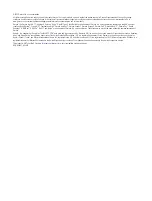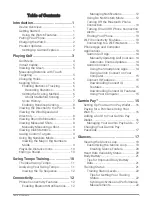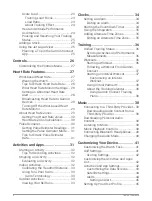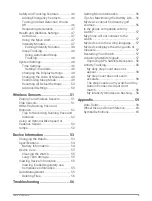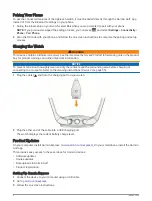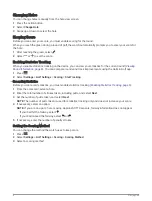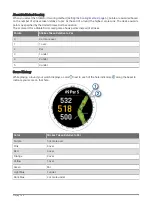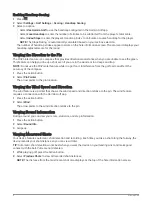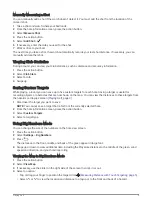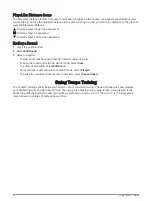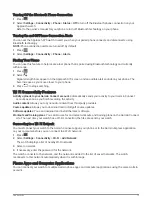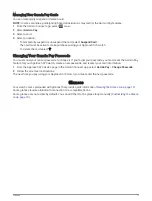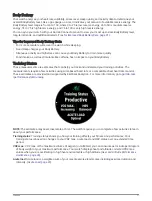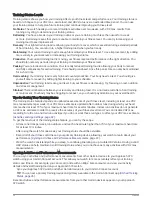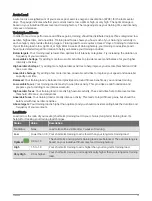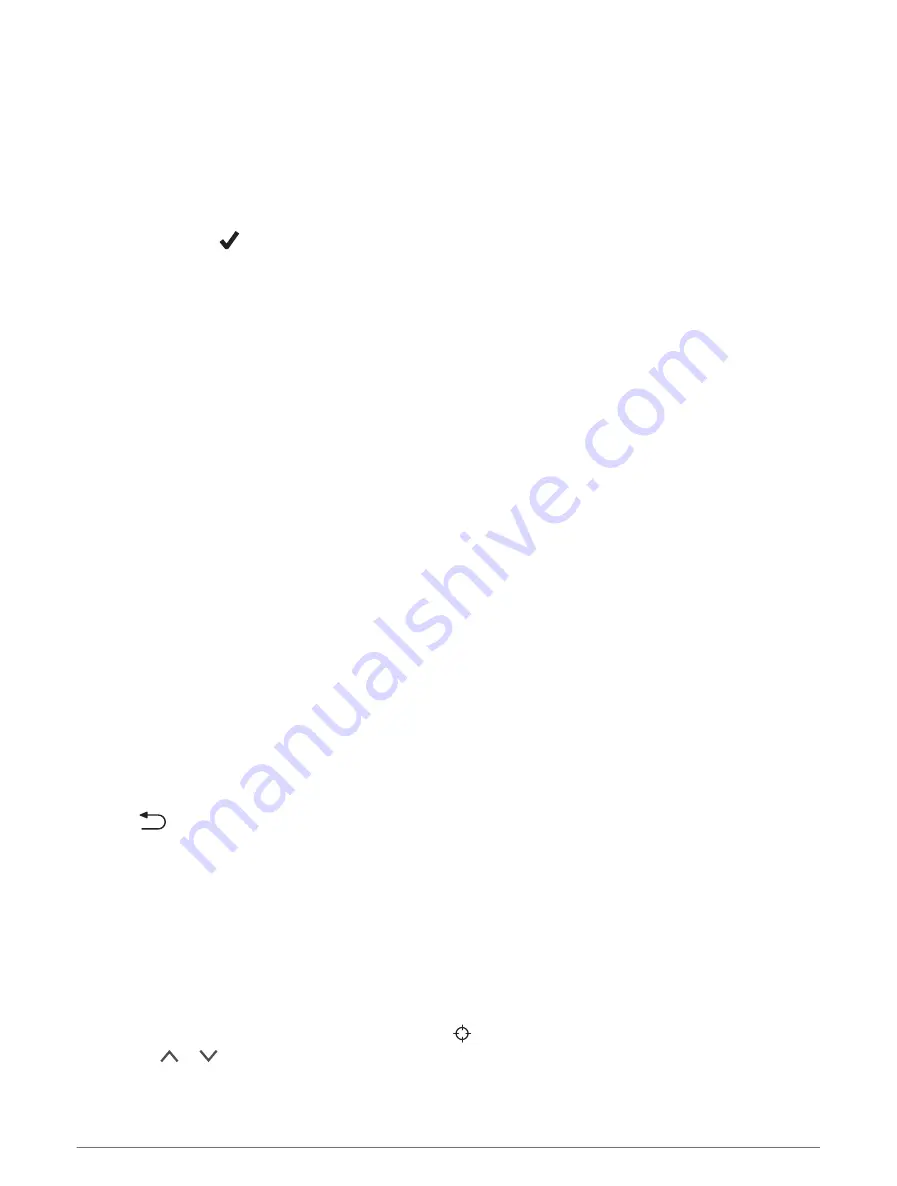
Manually Measuring a Shot
You can manually add a shot if the watch doesn't detect it. You must add the shot from the location of the
missed shot.
1 Take a shot and watch where your ball lands.
2 From the hole information screen, press the action button.
3 Select Measure Shot.
4 Press the action button.
5 Select Add Shot >
.
6 If necessary, enter the club you used for the shot.
7 Walk or drive to your ball.
The next time you take a shot, the watch automatically records your last shot distance. If necessary, you can
manually add another shot.
Viewing Club Statistics
During a round, you can view your club statistics, such as distance and accuracy information.
1 Press the action button.
2 Select Club Stats.
3 Select a club.
4 Swipe up.
Saving Custom Targets
While playing a round, you can save up to five custom targets for each hole. Saving a target is useful for
recording objects or obstacles that are not shown on the map. You can view the distances to these targets from
the hazards and layups screen (
).
1 Stand near the target you want to save.
NOTE: You cannot save a target that is far from the currently selected hole.
2 From the hole information screen, press the action button.
3 Select Custom Targets.
4 Select a target type.
Using Big Numbers Mode
You can change the size of the numbers on the hole view screen.
1 Press the action button.
2 Select Settings > Big Numbers.
3 Press
.
The distances to the front, middle, and back of the green appear in large font.
4 Swipe up or down to view additional data, including the PlaysLike distance to the middle of the green, wind
speed and direction, and your handicap rating.
Viewing the Map in Big Numbers Mode
1 Press the action button.
2 Select View Map.
3 If necessary, use the slider on the right side of the screen to zoom in or out.
4 Select an option:
• Tap or drag your finger to position the target circle (
Measuring Distance with Touch Targeting, page 5
).
• Select or to view the location and distance to a layup or to the front and back of a hazard.
Playing Golf
9