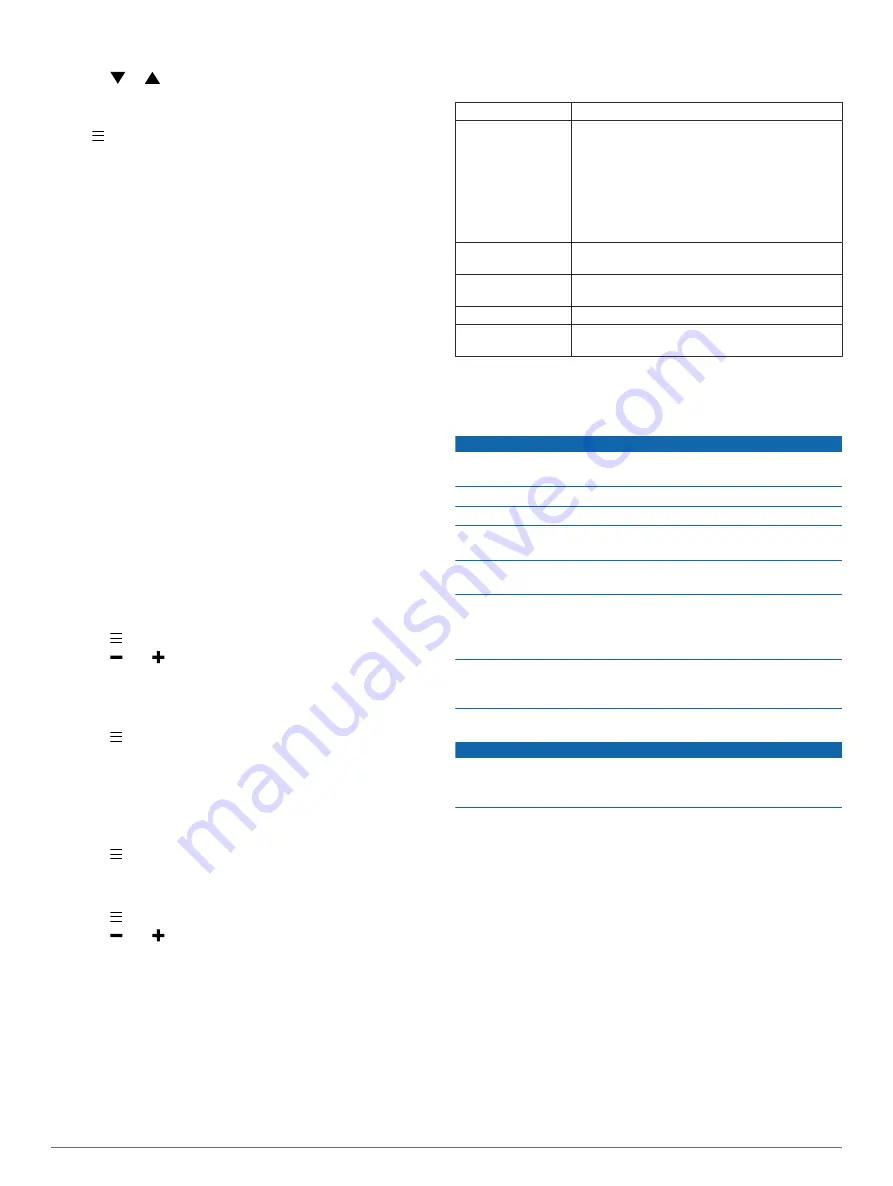
2
Select a notification.
3
Select or
to scroll through the contents of the
notification.
System Settings
Select >
Setup
.
Bluetooth
: Enables Bluetooth wireless technology (
).
Tones
: Turns audible tones on or off.
Display
: Sets the background color (
) and the accent color.
Scoring
: Sets the scoring method, enables or disables handicap
scoring, and turns statistics tracking on or off (
).
Time
: Sets the time to automatic or manual (
).
Format
: Sets the time format to 12- or 24-hour.
Language
: Sets the text language on the device.
NOTE:
Changing the text language does not change the
language of user-entered data or map data.
Units
: Sets the unit of measure for distance.
Driver Dist.
: Sets your saved driver distance from the tee box.
This distance appears as an arc on the CourseView screen.
Handedness
: Sets the device for a right-handed or left-handed
player. This setting is important for the TempoTraining and
SwingStrength
™
features.
Lock Screen
: Allows you to choose if the device times out and
locks the touchscreen while you are playing golf or using the
golf features. When you are not playing golf or using the golf
features, the watch automatically times out after a period of
inactivity (
).
Setting the Time Manually
By default, the time is set automatically when the device
acquires satellite signals.
1
Select >
Setup
>
Time
>
Manual
.
2
Select and to set the hour and minute.
3
Select
AM
or
PM
.
Changing the Display Color
You can change the background color on the device.
1
Select >
Setup
>
Display
.
2
Select an option:
• Select
White
to display black text on a white background.
• Select
Black
to display white text on a black background.
Changing the Accent Color
You can change the accent color on the device.
1
Select >
Setup
>
Display
>
Accent
.
2
Select an accent color.
Setting the Alarm
1
Select >
Alarm
>
Setup Alarm
.
2
Select and to set the hour and minute.
3
Select
AM
or
PM
.
4
Select
Once
,
Daily
, or
Weekdays
.
Device Information
Specifications
Battery type
Lithium-ion
Battery life
Watch only: 20 weeks
Watch with Bluetooth notifications: 15 hours
Playing golf: 10 hours
NOTE:
The actual battery life of a fully charged
battery depends on how much time you use GPS,
the backlight, and power save mode. Exposure to
extremely cold temperatures also reduces battery
life.
Operating
temperature range
From -20º to 60ºC (from -4º to 140ºF)
Charging
temperature range
From 5º to 40ºC (from 40º to 104ºF)
Water rating
5 ATM*
Radio frequency/
protocol
Bluetooth Smart wireless technology
*The device withstands pressure equivalent to a depth of 50 m.
.
Device Care
NOTICE
Avoid extreme shock and harsh treatment, because it can
degrade the life of the product.
Avoid pressing the keys under water.
Do not use a sharp object to clean the device.
Never use a hard or sharp object to operate the touchscreen, or
damage may result.
Avoid chemical cleaners, solvents, and insect repellents that can
damage plastic components and finishes.
Thoroughly rinse the device with fresh water after exposure to
chlorine, salt water, sunscreen, cosmetics, alcohol, or other
harsh chemicals. Prolonged exposure to these substances can
damage the case.
Do not store the device where prolonged exposure to extreme
temperatures can occur, because it can cause permanent
damage.
Cleaning the Device
NOTICE
Even small amounts of sweat or moisture can cause corrosion
of the electrical contacts when connected to a charger.
Corrosion can prevent charging and data transfer.
1
Wipe the device using a cloth dampened with a mild
detergent solution.
2
Wipe it dry.
After cleaning, allow the device to dry completely.
TIP:
Troubleshooting
Touchscreen Tips
The touchscreen on this device is different than most mobile
devices. You can operate the touchscreen with your finger tip or
while wearing gloves. The touchscreen is optimized to prevent
accidental touches while you play.
NOTE:
You must press firmly in order to select items and
change pages. You should practice using the touchscreen
before you play golf.
• Tap the touchscreen to scroll through the pages.
• Tap the touchscreen to confirm messages.
• Make each touchscreen selection a separate action.
4
Approach S5 Owner's Manual
























