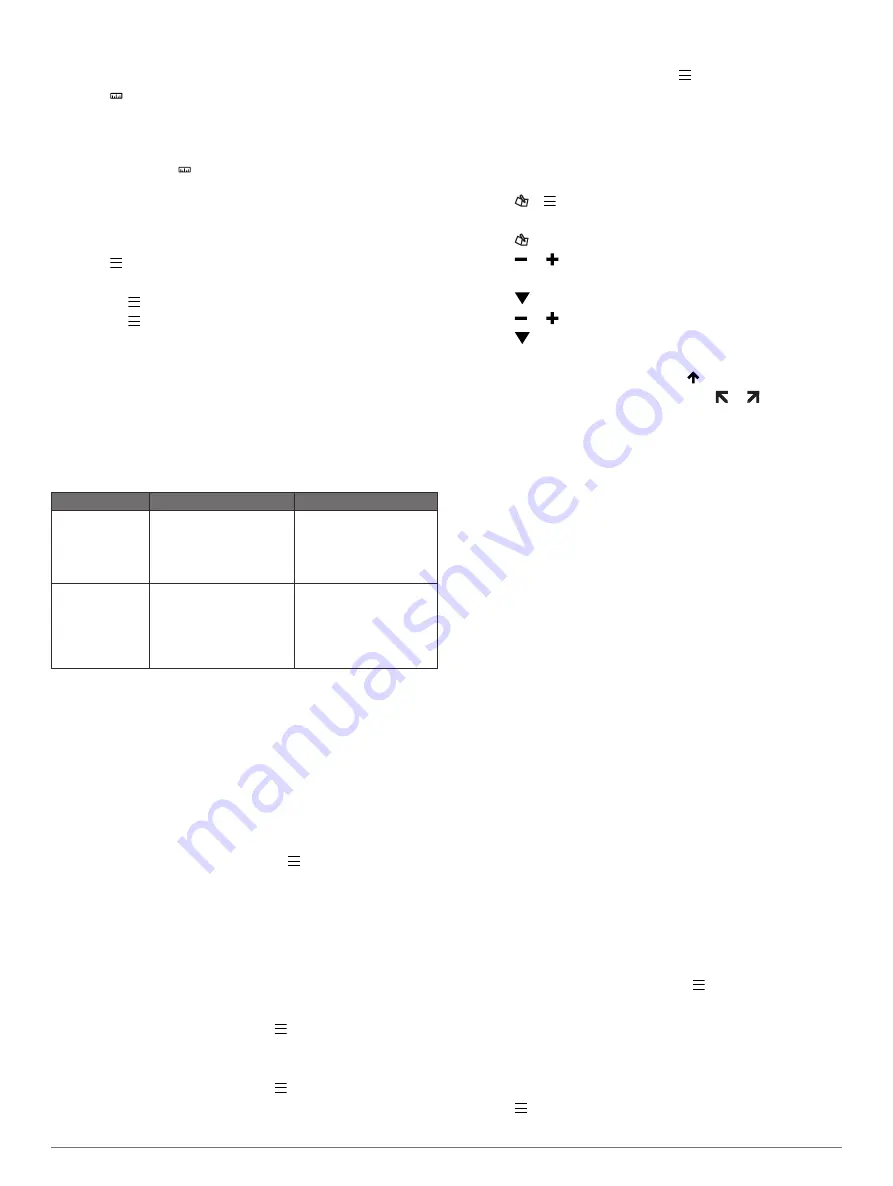
Measuring a Shot
1
Take a shot, and watch where your ball lands.
2
Select .
3
Walk directly to your ball.
The distance automatically resets when you move to the next
hole.
4
If necessary, hold to reset the distance at any time.
Using the Odometer
You can use the odometer to record the time and distance
traveled. The odometer automatically starts and stops when you
start or end a round, but you can also start and stop it manually.
1
Select >
Odometer
to view or start the odometer.
2
Select an option:
• Select >
Turn Off
to stop the odometer.
• Select >
Reset
to reset the time and distance to zero.
TruSwing
™
The TruSwing feature allows you to view swing metrics recorded
from your TruSwing device. Go to
purchase a TruSwing device.
TruSwing Metrics
You can view swing metrics on your Approach device, on
Garmin Connect
™
, or on the Garmin Connect Mobile app. See
the owner's manual for your TruSwing device for more
information.
Feature
Description
Requirements
Swing metrics on
your Approach
device only
The available metrics
include your swing
tempo, speed, club-path
measurements, critical
club angles, and more.
The TruSwing device
must be paired with the
Approach device.
Swing metrics on
your Approach
device and on
the Garmin
Connect Mobile
app
The available metrics
include your swing
tempo, speed, club-path
measurements, critical
club angles, and more.
Both the TruSwing and
Approach devices must
be paired with the
Garmin Connect Mobile
app on your smartphone.
Recording and Viewing TruSwing Metrics on Your
Approach Device
Before you can view TruSwing settings on your Approach S5
device, you may need to update the software (
).
1
Verify your TruSwing device is securely mounted to your
club.
See the owner's manual for your TruSwing device for more
information.
2
Turn on your TruSwing device.
3
On your Approach S5 device, select >
TruSwing
.
Your Approach S5 device pairs with the TruSwing device.
4
Select a club.
5
Hit a shot.
Your Approach S5 device displays swing measurements after
each swing.
You can tap the screen to scroll through the recorded swing
metrics.
Changing Your Club
1
From the TruSwing screen, select >
Change Club
.
2
Select a club.
Changing Handedness
1
From the TruSwing screen, select >
Handedness
.
2
Select an option.
Disconnecting Your TruSwing Device
From the TruSwing screen, select >
End TruSwing
.
Customizing Your Device
Tracking Statistics
You can enable statistics tracking on the device. You can view
statistics, compare rounds, and track improvements using your
Garmin Connect account (
).
Select > >
Setup Scoring
>
Stat Tracking
>
On
.
Recording Statistics
1
Select .
2
Select or to set the number of strokes taken.
Your total score updates.
3
Select .
4
Select or to set the number of putts taken.
5
Select .
6
Select an option:
• If your ball hit the fairway, select .
• If your ball missed the fairway, select or .
Garmin Connect
Garmin Connect is your online statistics tracker where you can
analyze and share all your rounds. You can connect with your
friends on the Garmin Connect site or mobile app. Garmin
Connect gives you the tools to track, analyze, share, and
encourage each other. To sign up for a free account, go to
Store your rounds
: After you complete and save a round with
your device, you can upload that round to Garmin Connect
and keep it as long as you want.
Analyze your data
: You can view more detailed information
about your round, including scorecards, statistics, course
information, and customizable reports.
Share your activities
: You can connect with friends to follow
each other's activities or post links to your activities on your
favorite social networking sites.
Phone Notifications
Phone notifications require a compatible smartphone to be
paired with the Approach S5 device. When your phone receives
messages, it sends notifications to your device.
Enabling Bluetooth Notifications
NOTE:
Your smartphone must support Bluetooth Smart in order
to pair with your Approach S5 device and synchronize data. See
the application store for compatibility information.
NOTE:
Enabling Bluetooth notifications reduces battery life
while in watch mode (
).
1
On your smartphone, enable Bluetooth wireless technology.
2
Bring your smartphone within 10 m (33 ft.) of your Approach
S5 device.
3
or the application store for your
smartphone, and download the Garmin Connect Mobile app.
4
Open the Garmin Connect Mobile app, and follow the on-
screen instructions to connect a device.
5
On your Approach S5 device, select >
Setup
>
Bluetooth
>
Pair Mobile Device
.
6
Follow the on-screen instructions.
When your Approach S5 device receives a notification, it
displays a message. You can select the message to open the
notification.
Viewing Notifications
1
Select >
Notifications
.
Approach S5 Owner's Manual
3






