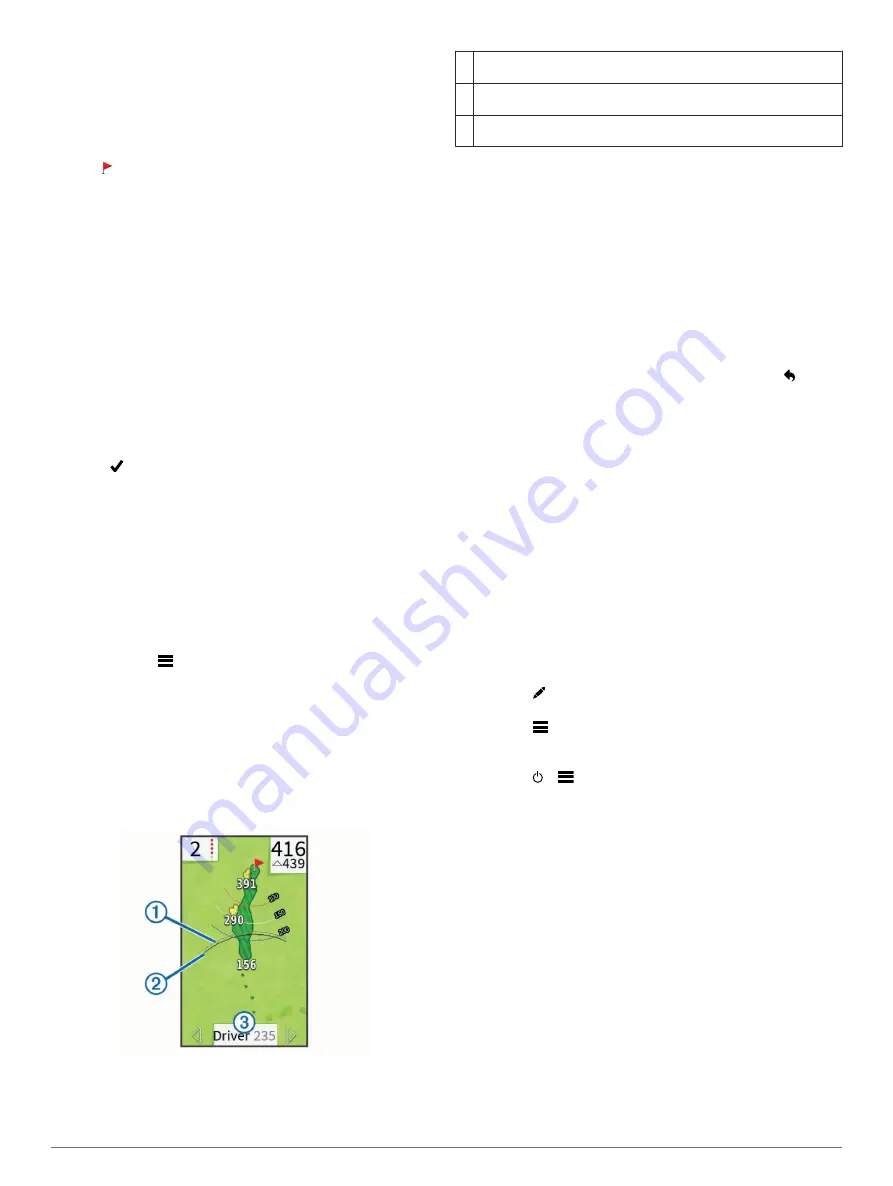
Moving the Pin
While playing a game, you can take a closer look at the green
and move the pin location.
1
Begin playing a game (
) or previewing a course
(
).
2
Select
green view
to zoom in on the green.
3
Drag to move the pin location.
The PinPointer feature adjusts to the new pin location.
Viewing the Direction to the Pin
Before you can view the direction to the pin, you must calibrate
your compass (
).
The PinPointer feature is a compass that provides directional
assistance when you are unable to see the pin location.
Hold
pin pointer
.
Clubs
You can save distance information for each club type.
If club advice is enabled, the device uses your club information
to recommend a club for your next shot.
Adding a Club
1
Select
Setup
>
Clubs
>
Add Club
.
2
Enter a club name.
3
Select .
4
Select a club type.
Editing Club Information
1
Select
Setup
>
Clubs
.
2
Select a club.
3
Select an option:
• To change the distance of a club, select
Edit Distance
.
NOTE:
This option is available only when you enable club
advice.
• To view club statistics, select
Shots
.
TIP:
Select
>
Save To Club Advice
to save the club to
club advice.
• To select the club material, select
Club Type
.
• To relocate the club in the list, select
Move Up
or
Move
Down
.
• To remove the club from the list, select
Delete
.
Club Advice
When enabled, the club advice feature recommends a club for
your next shot.
À
Displays the approximate club range for the recommended club
when club advice is enabled.
Á
Displays the approximate club range and accounts for elevation
change when "plays like" distance is enabled.
Â
Displays the recommended club and club distance when club
advice is enabled.
Enabling Club Advice
You can use club advice to view club recommendations when
playing a round of golf.
1
Select
Setup
>
Club Advice
.
2
Select
On
.
Measuring a Shot
1
After taking a shot, hold
measure
.
2
Select
Begin Measurement
.
3
Walk to your ball.
You do not have to walk directly to your ball to get an
accurate measurement. The device measures distance in a
straight line from your starting point. You can select to
return to the map while measuring.
4
When you arrive at your ball, select an option:
• To discard the shot, select
Reset
.
• To add the shot distance to a club average, select
Save
Shot
, and select the club you used for the shot. The
device saves the shot in the scorecard and adds the shot
distance to your average shot distance for the club
(
).
Keeping Score
Before you begin keeping score, you must select the scoring
method (
).
You can keep score for up to four players.
1
Begin playing a game (
).
2
Select
score
.
3
Select an option:
• Select a player's name to edit it.
• Select to enter the number of strokes for the selected
hole.
• Select
>
Set Up Players
to edit player handicaps. This
selection is displayed only if you have enabled handicap
scoring (
).
• Select >
>
Setup
>
Scoring
>
Method
to change the
scoring method. If the scores you have already entered for
the round are incompatible with the new scoring method,
the device prompts you to clear all scores for the round, or
keep the current scoring method.
4
Select
score
to return to the course map.
About the Scorecard
You can view and change each player's name, score, and
handicap during a round using the scorecard.
2
Playing Golf












