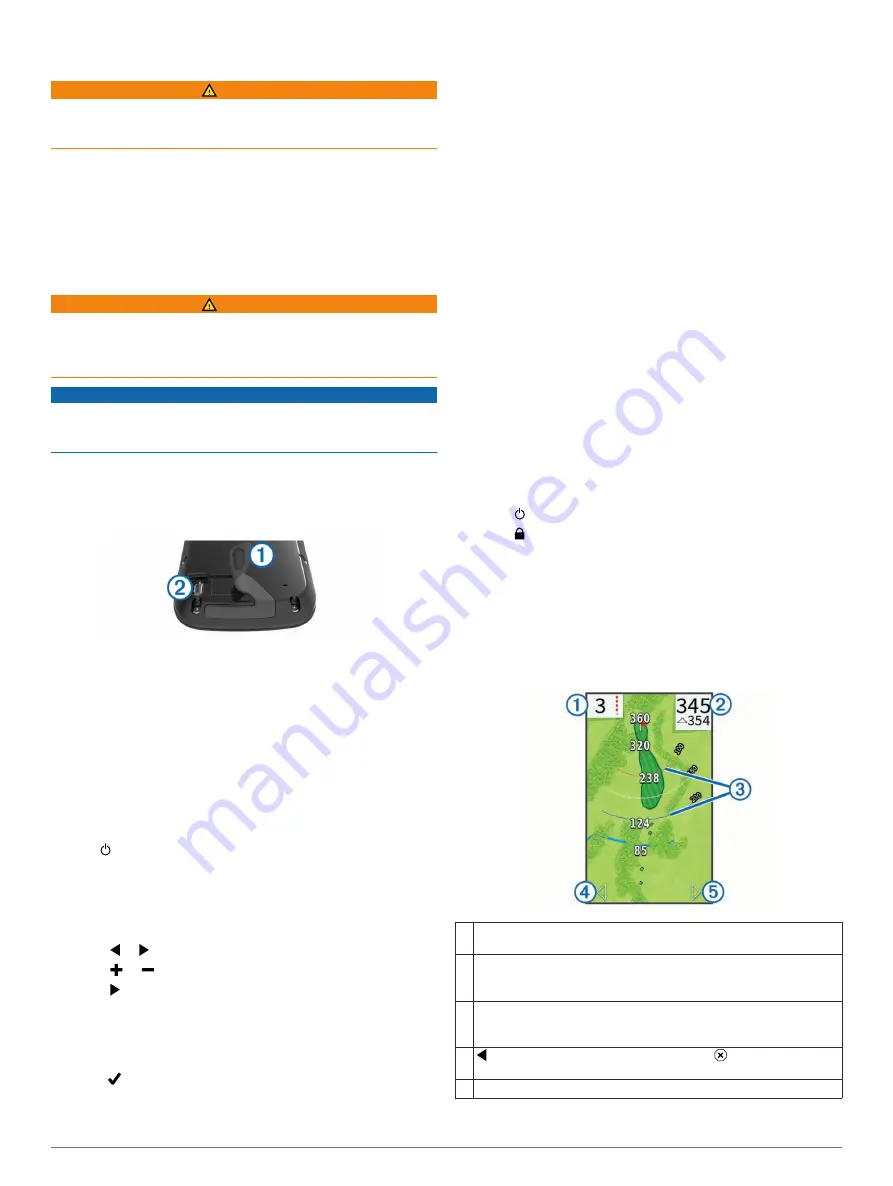
Getting Started
WARNING
See the
Important Safety and Product Information
guide in the
product box for product warnings and other important
information.
When using the device the first time, complete these tasks.
1
Register your device (
).
2
Charge the device (
).
3
Turn on the device (
).
4
Go play a game of golf (
).
Charging the Device
WARNING
This product contains a lithium-ion battery. To prevent the
possibility of personal injury or product damage caused by
battery exposure to extreme heat, store the device out of direct
sunlight.
NOTICE
To prevent corrosion, thoroughly dry the USB port, the weather
cap, and the surrounding area before charging or connecting to
a computer.
The device is powered by a built-in lithium-ion battery that you
can charge using a standard wall outlet or a USB port on your
computer.
1
Pull up the weather cap
À
from the USB port
Á
.
2
Plug the small end of the USB cable into the USB port on the
device.
3
Plug the large end of the USB cable into the AC charger.
4
Plug the AC charger into a standard wall outlet.
5
Charge the device completely.
A fully charged battery can run for up to 15 hours.
Turning On the Device
The first time you use the device, you are prompted to choose a
language and unit of measure. You can also set up club advice
during initial set up.
Hold .
Setting Up Club Advice
When you turn on the device for the first time, you can set up
club advice. If you do not set up club advice during initial setup,
you can enable it at any time (
).
1
Select or to select a club.
2
Select or to enter a distance.
3
Select to enter a distance for the next club.
4
Repeat steps 2 and 3 to enter a distance for each additional
club.
NOTE:
You must enter a distance for at least three clubs.
5
After you have entered a distance for at least three clubs,
select .
Support and Updates
Garmin Express
™
provides easy access to these services for
Garmin
®
devices. Some services may not be available for your
device.
• Product registration
• Product manuals
• Software updates
• Map, chart, or course updates
• Vehicles, voices, and other extras
Setting Up Garmin Express
1
Connect the device to your computer using a USB cable.
2
3
Follow the on-screen instructions.
Updating Software and Courses Using a
Wi
‑
Fi
®
Network
Before you can use Wi
‑
Fi technology to update your device, you
must connect to a Wi
‑
Fi network (
).
Select
Setup
>
Wi-Fi
>
Updates
.
Your device automatically installs available updates. Some
updates may require you to restart your device.
Locking the Touchscreen
You can lock the screen to prevent inadvertent screen touches.
1
Select .
2
Select .
Playing Golf
1
Select
Play
.
2
Select a course.
Hole View
The device shows the current hole you are playing.
À
Displays the hole number. The number of colored dots indicates par
for the hole.
Á
Displays the distance to the middle of the green or selected pin
position.
Enables big numbers mode when selected.
Â
Displays layup arcs that indicate the distance to the pin.
Four arcs appear for par 5 or higher, three arcs appear for par 4,
and zero arcs appear for par 3.
Ã
displays the previous hole when selected. ends the round
when selected (first and last holes only).
Ä
Moves you to the next hole when selected.
Getting Started
1






























