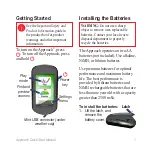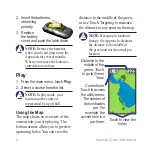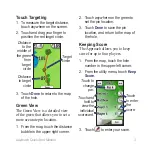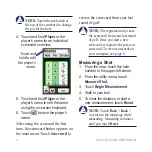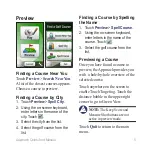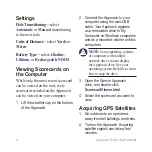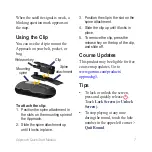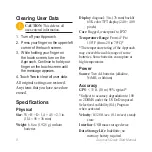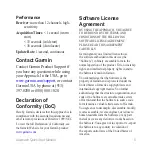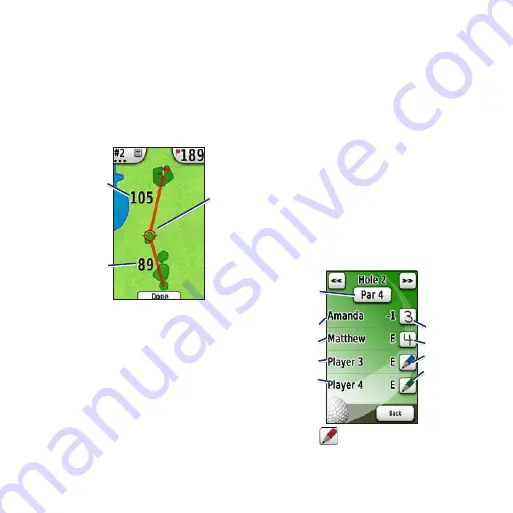
Approach Quick Start Manual
Touch Targeting
1. To measure the target distance,
touch anywhere on the screen.
2. Touch and drag your finger to
position the red target circle.
Target
circle
Distance
to the
middle of
the green
from
target
circle
Distance
to target
circle
3. Touch
Done
to return to the map
of the hole.
Green View
The Green View is a detailed view
of the green that allows you to set a
more accurate pin location.
1. From the map, touch the distance
bubble in the upper-right corner.
2. Touch anywhere on the green to
set the pin location.
3. Touch
Done
to save the pin
location, and return to the map of
the hole.
Keeping Score
The Approach allows you to keep
score for up to four players.
1. From the map, touch the hole
number in the upper-left corner.
2. From the utility menu, touch
Keep
Score
.
Touch to
change
par.
Touch and
hold to
view the
individual
scorecard.
Touch
to enter
the
score.
3. Touch
to enter your score.
Summary of Contents for Approach G5 - GPS-Enabled Golf Handheld
Page 1: ...Approach owner s manual...