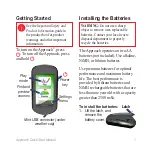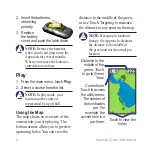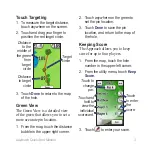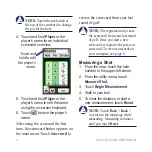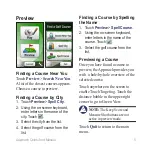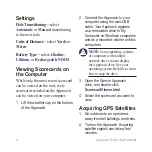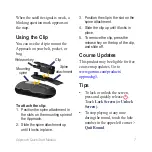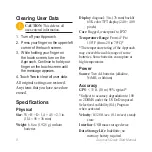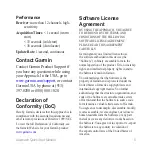Approach Quick Start Manual
2. Insert the batteries,
observing
polarity.
3. Replace
the battery
cover, and push the latch down.
Note:
Remove the batteries
when you do not plan to use the
Approach for several months.
When you remove the batteries,
stored data is not lost.
Play
1. From the main menu, touch
Play
.
2. Select a course from the list.
Note:
In play mode, your
location on the course is
represented by a golf ball.
Using the Map
The map shows an overview of the
current hole you are playing. The
bottom arrows allow you to preview
upcoming holes. You can view the
distance to the middle of the green,
or use Touch Targeting to measure
the distance to any point on the map.
Note:
Because pin locations
change, the Approach calculates
the distance to the middle of
the green and not the actual pin
location.
Distance to the
middle of the
green. Touch
to go to Green
View.
Touch to view the
holes
Current hole.
Touch to access
the utility menu.
The number of
dots indicates
par. For
example, the
current hole is a
par three.
Summary of Contents for Approach G5 - GPS-Enabled Golf Handheld
Page 1: ...Approach owner s manual...