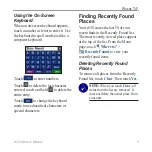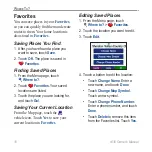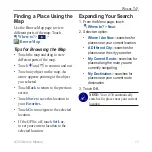c530 Owner’s Manual
iii
P
REFACE
Customizing the c530 .................16
Changing the Map Settings ............16
Changing the System Settings .......17
Localizing Your c530 ......................17
Changing the Navigation Settings ..18
Customizing the Display .................19
Restoring All Settings .....................19
Clearing User Data .........................19
Appendix ......................................20
Mounting on Your Dashboard .........20
Resetting Your c530 .......................20
Caring for Your c530 ......................21
Changing the Fuse .........................22
Using a Remote Antenna ...............22
About Satellite Signals ...................22
Charging the c530 ..........................22
Calibrating the Screen ...................22
Battery Information ........................23
Updating the c530 Software ...........23
Purchasing and Loading Additional
MapSource Maps ......................24
Loading MapSource Waypoints on
Your c530 ..................................24
Custom POIs (Points of Interest) ....25
Troubleshooting ..............................26
Technical Specifications .................27
FCC Compliance ............................28