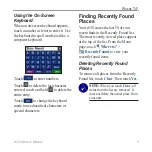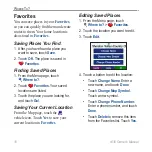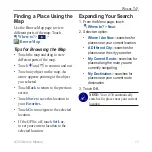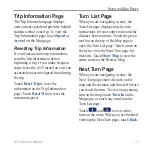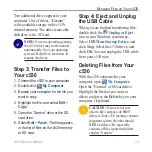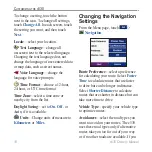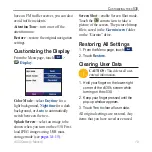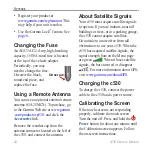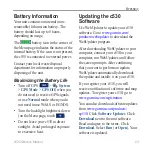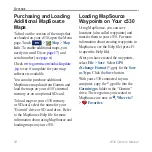c530 Owner’s Manual
15
M
ANAGING
F
ILES
ON
Y
OUR
C
530
Two additional drives appear in your
computer’s list of drives. “Garmin”
is the available storage in the c530’s
internal memory. The other removable
disk drive is the SD card.
NOTE:
On some operating systems,
the c530 drives may not be named
automatically. See your operating
system’s Help file to learn how to
rename the drives.
Step 3: Transfer Files to
Your c530
1. Connect the c530 to your computer.
2. Double-click
My Computer
.
3. Browse your computer for the file you
want to copy.
4. Highlight the file, and select
Edit
>
Copy
.
5. Open the “Garmin” drive or the SD
card drive.
6. Select
Edit
>
Paste
. The file appears
in the list of files on the c530 memory
or SD card.
Step 4: Eject and Unplug
the USB Cable
When you are finished transferring files,
double-click the
Unplug or Eject
icon in your Windows system tray.
Select
USB Mass Storage Device
, and
click
Stop
. Select the c530 drives, and
click
OK
. You can unplug the USB cable
from your c530 now.
Deleting Files from Your
c530
With the c530 connected to your
computer, open
My Computer
.
Open the “Garmin” or SD card drive.
Highlight the file that you want to
delete, and press the
Delete
key on your
computer’s keyboard.
CAUTION:
If you are not sure
about a file’s purpose, do
NOT
delete it. Your c530 memory contains
important system files that should
NOT
be deleted. Be especially
cautious of files located in folders
entitled “Garmin.”