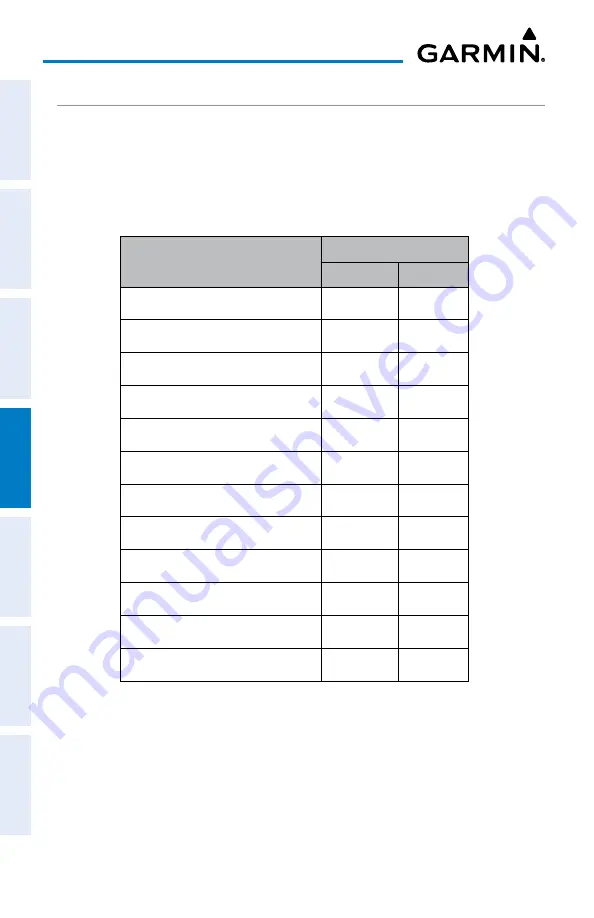
Garmin aera 760 Pilot’s Guide
190-02674-00 Rev. B
114
Hazard Avoidance
Overview
Navigation
Flight Planning
Hazar
d A
voidance
Additional F
eatur
es
Appendices
Index
DATA LINK WEATHER (FIS-B)
FIS-B is a subscription-free weather service that is broadcast by Ground Based
Transceivers (GBTs) over the 978 MHz UAT frequency band as part of the FAA’s Next
Generation Air Transportation System (NextGen). To receive FIS-B weather information,
the compatible device must be within range and line-of-sight of an operating GBT.
Reception may be affected by altitude, terrain, and other factors.
FIS-B Weather Product
Connection
Bluetooth RS-232
NEXRAD
Cloud Tops Forecast
Winds and Temperatures Aloft
Lightning
METARs/TAFs
TAFs
AIRMETs
SIGMETs
PIREPs
NOTAM (D)/FDC (Including TFRs)
Turbulence Forecast
Icing Forecast
Available FIS-B Weather Products by Connection
Summary of Contents for Aera 760
Page 1: ...model 760 Pilot s Guide...
Page 2: ......
Page 3: ...OVERVIEW NAVIGATION FLIGHT PLANNING HAZARD AVOIDANCE ADDITIONAL FEATURES APPENDICES INDEX...
Page 10: ...Garmin aera 760 Pilot s Guide 190 02674 00 Rev B Warnings Cautions Notes Blank Page...
Page 12: ...Garmin aera 760 Pilot s Guide 190 02674 00 Rev B RR 2 Blank Page...
Page 263: ......






























