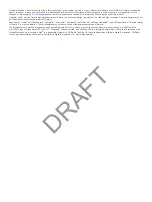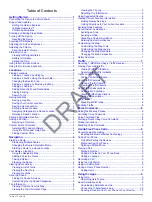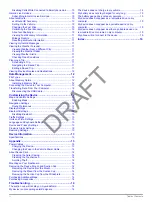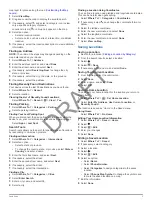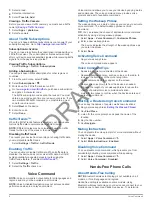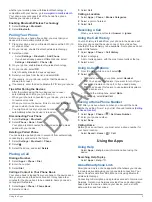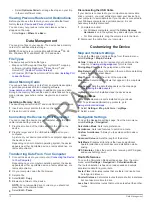All rights reserved. Under the copyright laws, this manual may not be copied, in whole or in part, without the written consent of Garmin. Garmin reserves the
right to change or improve its products and to make changes in the content of this manual without obligation to notify any person or organization of such
changes or improvements. Go to
for current updates and supplemental information concerning the use of this product.
Garmin®, nüvi®, and the Garmin logo are trademarks of Garmin Ltd. or its subsidiaries, registered in the USA and other countries. These trademarks may not
be used without the express permission of Garmin.
BaseCamp™, HomePort™, MapSource®, myGarmin™, ecoRoute™, myTrends™, trafficTrends™, nüMaps Guarantee™, and nüMaps Lifetime™ are trademarks
of Garmin Ltd. or its subsidiaries. These trademarks may not be used without the express permission of Garmin.
The Bluetooth® word mark and logos are owned by the Bluetooth SIG, Inc., and any use of such name by Garmin is under license. microSD™ and the
microSDHC logo are trademarks of SD-3C, LLC. Windows®, Windows Vista®, and Windows XP® are registered trademarks of Microsoft Corporation in the
United States and other countries. Mac® is a trademark of Apple Inc. HD Radio™ and the HD logo are trademarks of iBiquity Digital Corporation. HD Radio
Technology manufactured under license from iBiquity Digital Corporation. U.S. and foreign patents.
DRAFT