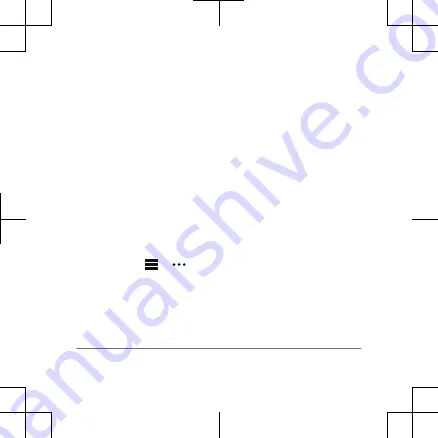
Setting Up Your
Garmin Pay Wallet
The Garmin Pay feature allows
you to use your watch to pay
for purchases in participating
stores. You can add one or
more participating credit or
debit cards to your Garmin Pay
wallet. Go to garmin.com
/garminpay/banks to find
participating financial
institutions.
1
From the Garmin Connect
app, select or .
2
Select Garmin Pay > Get
Started.
3
Follow the on-screen
instructions.
You can open your
Garmin Pay wallet from the
controls menu on your device.
See the owner's manual for
more information on using the
Garmin Pay feature.
Connect IQ
™
Features
You can add Connect IQ
features to your watch from
Garmin
®
and other providers
using the Connect IQ app. You
can customize your device with
watch faces, data fields,
widgets, and apps.
Downloading Connect IQ
Features
1
From the app store on your
smartphone, install and
open the Connect IQ app.
Quick Start Manual
7
Summary of Contents for A03992
Page 1: ...A03992 QuickStartManual ...
Page 15: ......
Page 16: ...support garmin com Printed in Taiwan January 2021 190 02558 99_0A ...
















