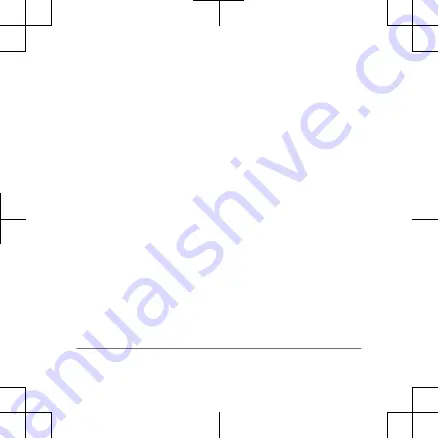
This is not a medical
device.
© 2021 Garmin Ltd. or its
subsidiaries
Garmin
®
, the Garmin logo, ANT+
®
,
and QuickFit
®
are trademarks of
Garmin Ltd. or its subsidiaries,
registered in the USA and other
countries. Connect IQ
™
, Enduro
™
,
Garmin Connect
™
, and
Garmin Pay
™
are trademarks of
Garmin Ltd. or its subsidiaries.
These trademarks may not be used
without the express permission of
Garmin.
The BLUETOOTH
®
word mark and
logos are owned by the Bluetooth
SIG, Inc. and any use of such
marks by Garmin is under license.
Advanced heartbeat analytics by
Firstbeat. Other trademarks and
trade names are those of their
respective owners.
14
Quick Start Manual
Summary of Contents for A03992
Page 1: ...A03992 QuickStartManual ...
Page 15: ......
Page 16: ...support garmin com Printed in Taiwan January 2021 190 02558 99_0A ...


































