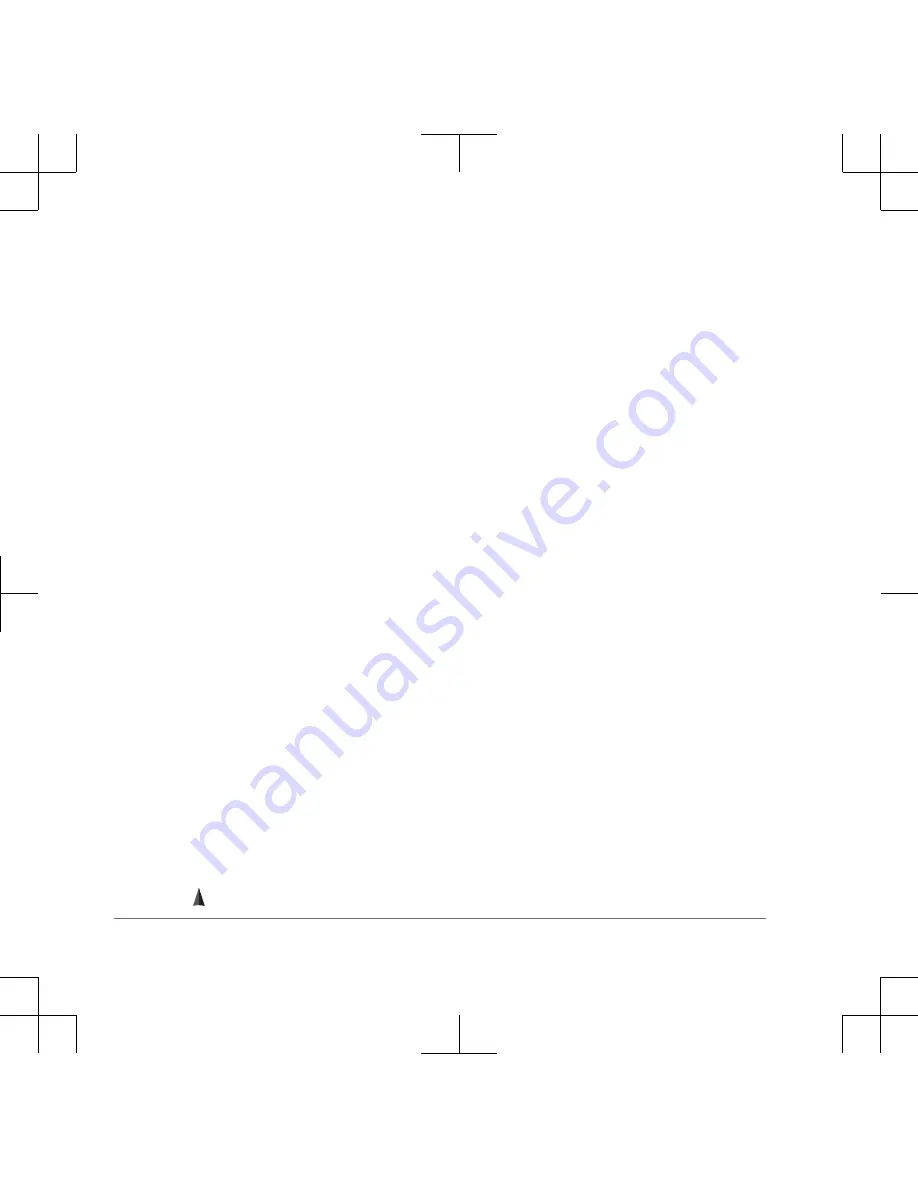
1
From the contacts app, select a saved
contact.
2
Select Poll Location.
The location of the contact is updated
on the map.
Contacts
You can save information about another
Rino user as a contact. You can view
location information and navigate to the
location of users in your contacts list.
Saving a New Contact
The first time the device receives a peer-
to-peer positioning signal from another
Rino user, the new contact page appears.
To save the contact details or navigate to
the contact in the future, you must save
the new contact in your contacts list.
From the new contact page, select
Save.
The new contact is saved in your
contacts list.
Navigating to a Contact
1
From the home screen, select
Contacts.
2
Select a contact.
3
Select View Map > Go.
4
Follow to the contact's location.
Creating, Saving, and Sending Notes
You can send a short text note to Rino
users on your current channel and code.
NOTE: Notes transmit to all users on your
current channel and code, not just to your
saved contacts.
1
From the home screen, select Notes.
2
Select Send Note > New Note.
3
Enter the note text.
Due to FCC regulations, you can enter
a maximum of 13 characters in a note.
4
Select Done.
5
Select Send and Save.
Navigation
You can navigate to a route, track,
waypoint, geocache, or any saved location
in the device. You can use the map or the
compass to navigate to your destination.
Navigating to a Destination
1
From the home screen, select Where
To?.
2
Select a category.
3
Select a destination.
4
Select Go.
6
Quick Start Manual

















