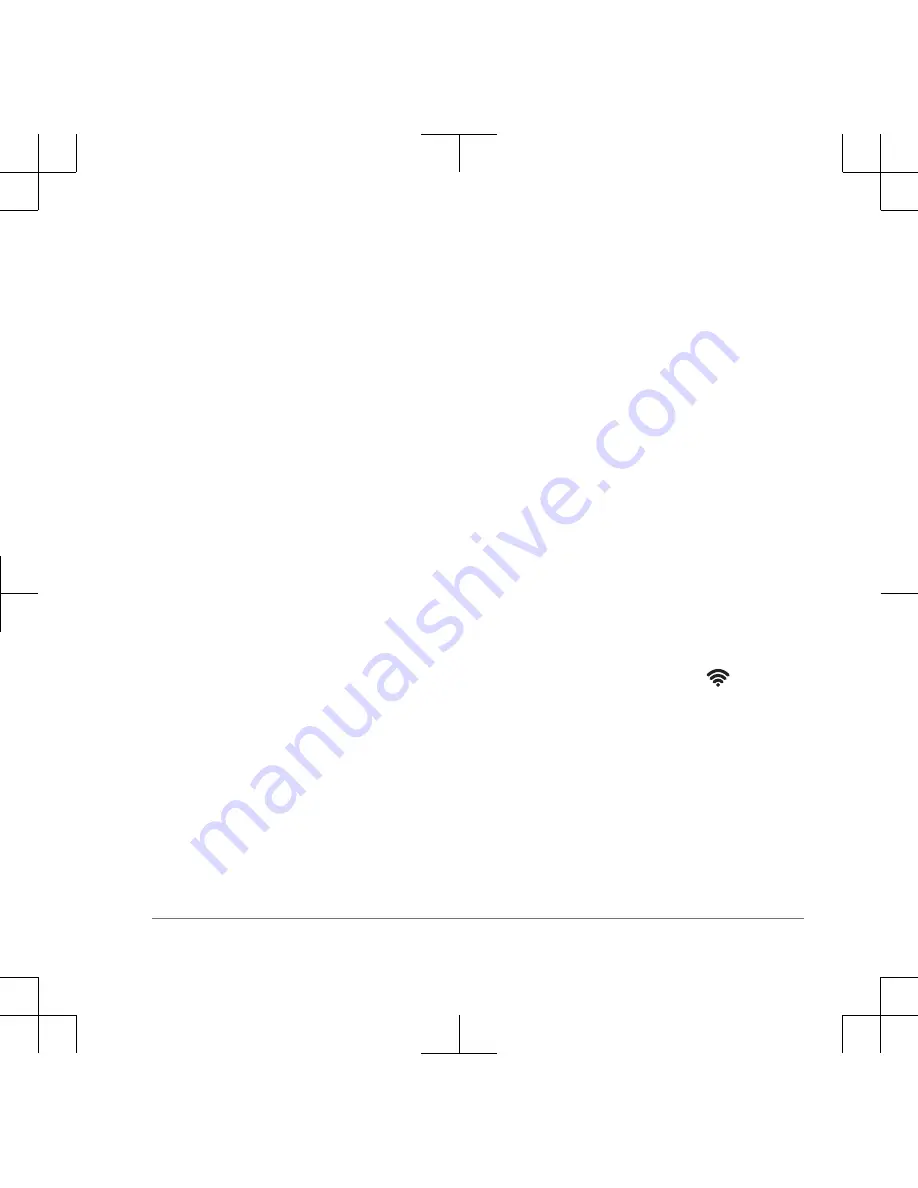
Continuous Tone Controlled Squelch
System (CTCSS) and Digital-Coded
Squelch (DCS). Calls on the channel that
are not using the same squelch code in
the same squelch mode are ignored.
For a list of squelch codes for your region
and device, see the owner's manual.
NOTE: Squelch codes do not make your
conversation private. Anyone on the same
channel can hear your conversation.
Selecting a Channel
1
From the radio app, select Channel.
2
Select a channel from the list.
Selecting a Squelch Code
1
From the radio app, select Code.
2
Select a code from the list.
NOTE: Selecting Off allows you to
hear everything on the channel.
Monitoring a Channel for Activity
You can monitor a single channel for any
activity, including static and weak voice
signals. This is helpful if a signal is going
out of range.
1
From the radio app, select the channel
you want to monitor.
2
Select Monitor.
Scanning Channels
You can scan the channels for voice
activity. This can help you find a channel
with light activity for your group to use, or
to find other radio users in the area.
From the radio app, select Scan.
Peer-to-Peer Positioning
You can send your location information to
other Rino users using peer-to-peer
positioning. Through peer-to-peer
positioning, you can also track the
movement of other Rino users on the
same channel and code, and navigate to
their locations.
Peer-to-peer positioning is enabled by
default, and your position information is
sent to other Rino users on the same
channel and code when you press the
PTT key (push-to-talk) or the
key
(call).
NOTE: You can send location information
only once every 30 seconds, due to FCC
restrictions.
Polling Other Rino Users
You can request position updates for other
Rino users who are in your saved contacts
(page 6).
Quick Start Manual
5



































