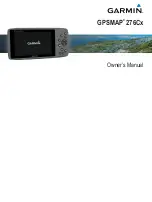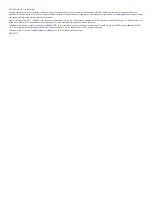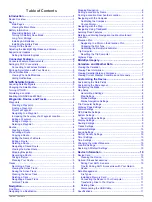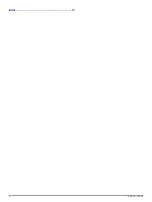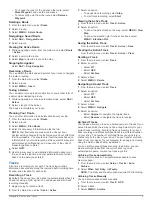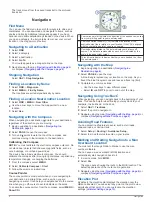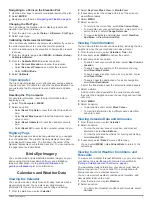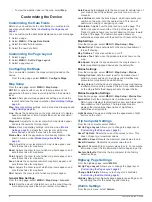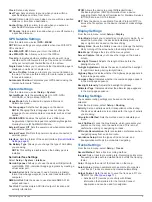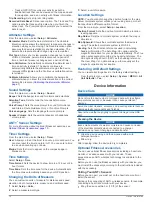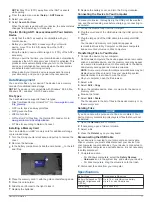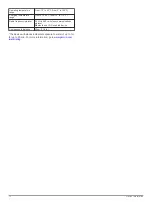Clock
: Sets a daily alarm.
Next Turn
: Sets an alarm to sound when you are within a
specified distance or time from a turn.
Arrival
: Sets an alarm to sound when you are within a specified
distance or time from a destination.
Anchor Drag
: Sets an alarm to sound when you exceed a
specified drift distance while anchored.
Off Course
: Sets an alarm to sound when you are off course by
a specified distance.
GPS Satellite Settings
From the main menu, select
GPS
>
MENU
.
NOTE:
Some settings are only available when Use With GPS
Off is enabled.
Use With GPS Off
: Allows you to turn the GPS off.
Use With GPS On
: Allows you to turn the GPS on.
Track Up
: Indicates whether satellites are shown with rings
oriented with north toward the top of the screen or oriented
with your current track toward the top of the screen.
Single Color
: Allows you to select whether the satellite page is
displayed in multicolor or single color.
Set Loc. On Map
: Allows you to mark your current location on
the map. You can use this location to create routes or search
for saved locations.
AutoLocate Position
: Calculates your GPS position using the
Garmin AutoLocate
®
feature.
System Settings
From the main menu, select
Setup
>
System
.
System Mode
: Sets the satellite system to GPS, GPS +
GLONASS, or Demo Mode (GPS off).
Usage Mode
: Sets the device to operate in Marine or
Automotive mode.
Text Language
: Sets the text language on the device.
NOTE:
Changing the text language does not change the
language of user-entered data or map data, such as street
names.
WAAS/EGNOS
: Enables the system to use Wide Area
Augmentation System/European Geostationary Navigation
Overlay Service (WAAS/EGNOS) data.
External Power Off
: Sets the power mode when disconnected
from external power.
External Power On
: Sets the power mode when connected to
external power.
Interface
: Sets the format of the serial interface (
).
AA Battery Type
: Allows you to change the type of AA battery
you are using.
NOTE:
This setting is disabled when the battery pack is
installed.
Serial Interface Settings
Select
Setup
>
System
>
Interface
.
Garmin Spanner
: Allows you to use the device USB port with
most NMEA 0183-compliant mapping programs by creating a
virtual serial port.
Garmin Serial
: Sets the device to use a Garmin proprietary
format to exchange waypoint, route, and track data with a
computer.
NMEA In/Out
: Sets the device to use standard NMEA 0183
output and input.
Text Out
: Provides simple ASCII text output of location and
velocity information.
RTCM
: Allows the device to accept Differential Global
Positioning System (DGPS) information from a device
supplying Radio Technical Commission for Maritime Services
(RTCM) data in an SC-104 format.
MTP
: Sets the device to use Media Transfer Protocol (MTP) to
access the file system on the device instead of mass storage
mode.
Display Settings
From the main menu, select
Setup
>
Display
.
Color Mode
: Allows you to select day or night color mode. If you
select the Auto option, the device automatically switches to
day or night colors based on the time of day.
Battery Save
: Saves the battery power and prolongs the battery
life by turning off the screen when the backlight times out.
Main Menu
: Changes the style of the menu system.
Screen Capture
: Allows you to save the image on the device
screen.
Backlight Timeout
: Adjusts the length of time before the
backlight turns off.
Twilight Adjustment
: Allows the device to adjust the backlight
for optimum viewing during twilight times.
Highway Page
: Indicates whether the highway page appears in
the main page sequence.
Compass Page
: Indicates whether the compass page appears
in the main page sequence.
Backlight Intensity
: Adjusts the backlight brightness.
Altimeter Page
: Indicates whether the altimeter page appears
in the main page sequence.
Routing Settings
The available routing settings vary based on the activity
selected.
From the main menu, select
Setup
>
Routing
.
Activity
: Sets an activity used for transportation while routing.
The device calculates routes optimized for the type of activity
you are doing.
Calculation Method
: Sets the method used to calculate your
route.
Lock On Road
: Locks the blue triangle, which represents your
position on the map, onto the nearest road. This is most
useful when driving or navigating on roads.
Off Route Recalculation
: Sets recalculation preferences when
navigating away from an active route.
Avoidance Setup
: Sets the types of roads, terrain, and
transportation methods to avoid while navigating.
Tracks Settings
From the main menu, select
Setup
>
Tracks
.
Record Method
: Sets a track recording method.
Interval
: Sets a track log recording rate. Recording points more
frequently creates a more detailed track, but fills the track log
faster.
Color
: Changes the color of the track line on the map.
Auto Archive
: Sets an automatic archive method to organize
your tracks. Tracks are saved and cleared automatically.
Output Format
: Sets the device to save the track as a FIT or a
GPX/FIT file (
).
• Activities (FIT) records your activity with fitness
information that is tailored for the Garmin Connect
application and can be used for navigation.
Customizing the Device
9
Summary of Contents for 276Cx
Page 1: ...GPSMAP 276Cx Owner s Manual...