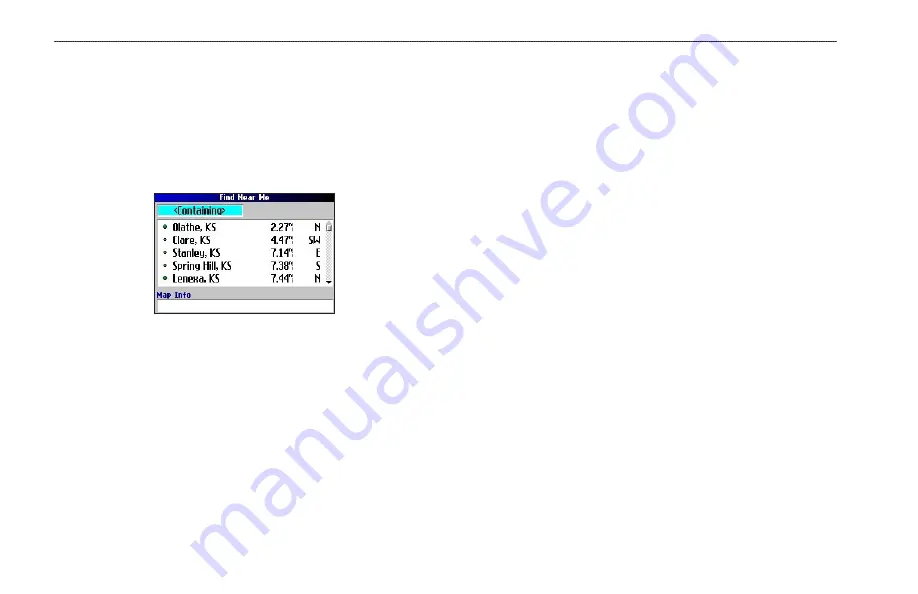
12
Quest Owner’s Manual
B
ASIC
O
PERATION
>
F
INDING
P
LACES
AND
R
OUTING
TO
T
HEM
Finding a City
To search for a city, select
Cities
from the Find Menu. A list of 50
cities near your current location appears.
To find a city:
1. Press
FIND
, highlight
Cities
, and press
OK
. A list of cities
appears. Use the
Rocker
pad to move down the list.
2. Highlight the
<Containing>
box and press
OK
to narrow
your results or find a city not on the list. Type in the name of
the city using the on-screen keyboard.
3. Highlight the city name and press
OK
. An information page
appears for that city.
4. To go to this city, highlight
Route To
and press
OK
.
Finding an Exit
Select
Exits
from the Find Menu to locate exits on highways,
freeways, and interstates.
To find an exit:
1. Press the
FIND
key, highlight
Exits
, and press
OK
. All exits
on the highway or interstate that are closest to your current
location are listed.
2. To search for a particular exit, press
MENU
,
highlight
Select
Exit Road
, and press
OK
. Enter the name of the road using
the on-screen keyboard.
3. If you know you want to stop at an exit that has a particular
type of service, such as a gas station or rest area, you can
narrow the number of exits by selecting the
All Categories
box and pressing
OK
. Select a category from the list.
4. Use the
Rocker
pad to highlight an exit from the search
results list and press
OK
.
An information page for that exit
appears. If the exit contains services, these businesses
appear on the exit’s information page. Highlight the
business you want to visit and press
OK
to view information
about it.
5. To go to this exit, highlight
Route To
and press
OK
.
Summary of Contents for 190-00556-10
Page 1: ...Quest and Quest 2 pocket sized navigator owner s manual ...
Page 63: ......






























