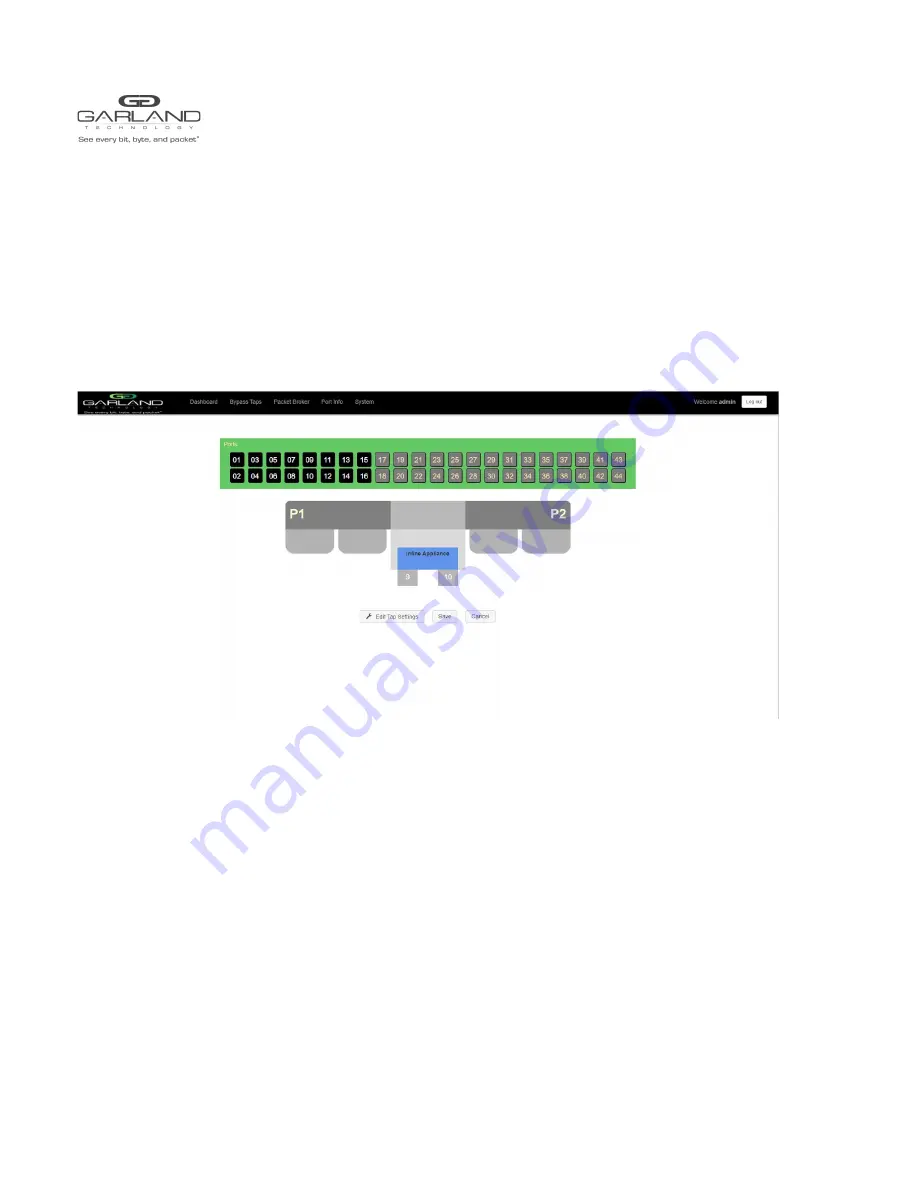
USER GUIDE
EdgeLens | INT10G8xx56
Change the tap by selecting the new setting(s).
Accept
- select to change the tap to the new settings. After selecting
accept the tap display will appear. Save must be selected
on tap display for the new tap settings to be saved
Cancel
- select to disregard tap changes or keep original settings
and return to the tap display
Monitor Ports -
Monitor ports may be added to any tap. Each tap may have up to two monitor ports per network port, total of four
monitor ports per tap. The monitor ports may be added to monitor the traffic on one or both network ports, to
monitor the ingress, egress or both (ingress and egress). If a monitor port is defined as both (ingress and egress),
it could be oversubscribed if the ingress and egress bandwidths of a network port exceeds 10G.
Create a monitor port by placing the cursor on the desired port above the tap. Press the left mouse button and
hold to select the port. Drag the port to the desired network port. The default of any monitor port is ingress.
Change the monitor port traffic by placing the cursor on the ingress panel and press the left mouse button.
Additional monitor ports may be added using the same procedure.
Garland Technology | 716.242.8500 |
Copyright © 2020 Garland Technology, LLC. All rights reserved.
16





























