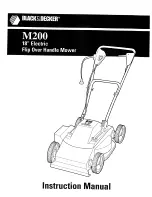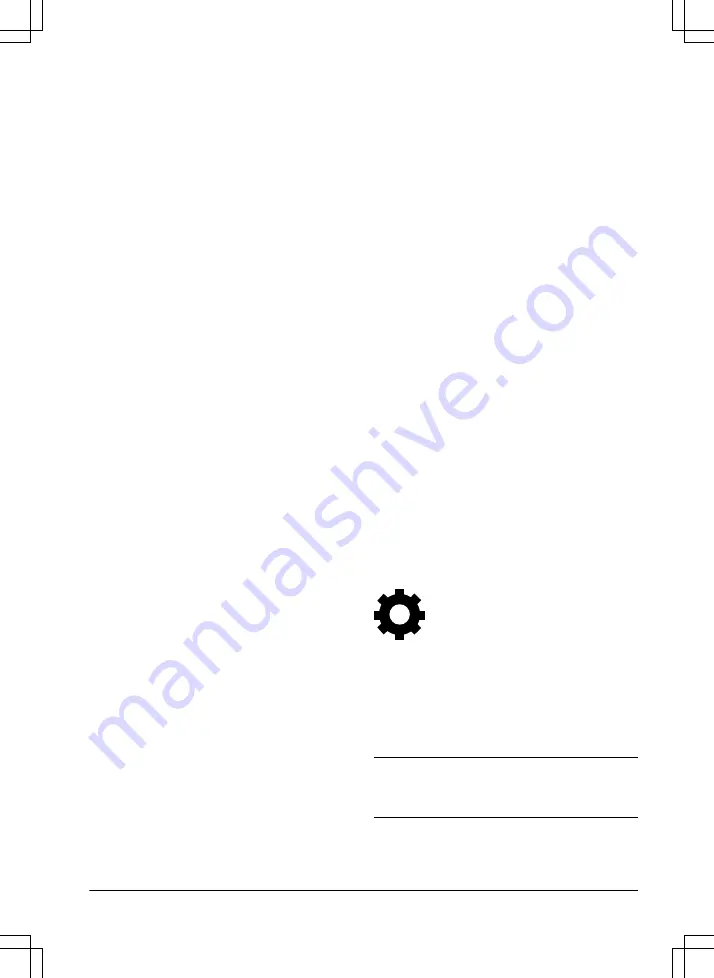
6. Use the arrow buttons and the OK button to
move through the menu structure
Installation
> Lawn Coverage > Area 1-3 > More > Test.
7. Push the OK button.
8. Push the START button and close the hatch.
9. Push the STOP button when the product is
at the distance you select to measure. The
distance shows in the display.
3.10.5.4 To disable the Lawn Coverage function
Disable the
Lawn Coverage function for each
area.
1. Do steps 1–3 in
on page 22.
2. Use the arrow buttons and the OK button to
move through the menu structure
Installation
> Lawn Coverage > Area 1-3 > Disable.
3. Use the left arrow button to select
Disable.
4. Push the OK button.
5. Push the BACK button.
3.10.5.5 To reset the Lawn Coverage settings
You can reset the
Lawn Coverage settings for
each area and use the factory setting.
1. Do steps 1–3 in
on page 22.
2. Use the arrow buttons and the OK button to
move through the menu structure
Installation
> Lawn Coverage > Area 1-3 > More >
Reset.
3. Use the arrow buttons to select
Reset.
4. Push the OK button.
3.10.6 To set the exit angles
The product moves away from the charging
station with an exit angle between 90°–270°. The
exit angles can be set to 1–2 exit sectors.
1. Do steps 1–3 in
on page 22.
2. Use the arrow buttons and the OK button to
move through the menu structure
Installation
> Advanced > Exit angles > Sector 1.
3. Use the number buttons to set the angles in
degrees.
4. Push the down arrow button.
5. Use the number buttons to select how
frequently the product must use each sector.
Set in %.
6. Push the BACK button.
3.10.7 To set the reversing distance
The reversing distance makes the product move
in reverse for a set amount of cm before the
product starts to cut the lawn. The factory setting
is 60 cm.
1. Do steps 1-3 in
on page 22.
2. Use the arrow button and the OK button to
move through the menu structure
Installation
> Advanced > Reversing distance.
3. Use the number buttons to specify the
reverse distance in cm.
4. Push the BACK button.
3.10.8 To set the Drive Past Wire function
The front of the product always moves past the
boundary wire by a specified distance before the
product moves back into the work area. The
factory setting is 32 cm. You can select a
distance of 25-40 cm.
1. Do steps 1–3 in
on page 22.
2. Use the arrow button and the OK button to
move through the menu structure
Installation
> Advanced > Drive Past Wire.
3. Use the number buttons to set the distance
in cm.
4. Push the BACK button.
3.10.9 Settings
In settings you can change the general settings
to your product.
3.10.9.1 ECO mode
ECO mode stops the signal in the boundary loop,
the guide wire and the charging station, when the
product is parked or is charging.
Note: Use
ECO mode to save energy and avoid
interference with other equipment, for example
hearing loops or garage doors.
1025 - 001 - 23.01.2019
Installation - 25