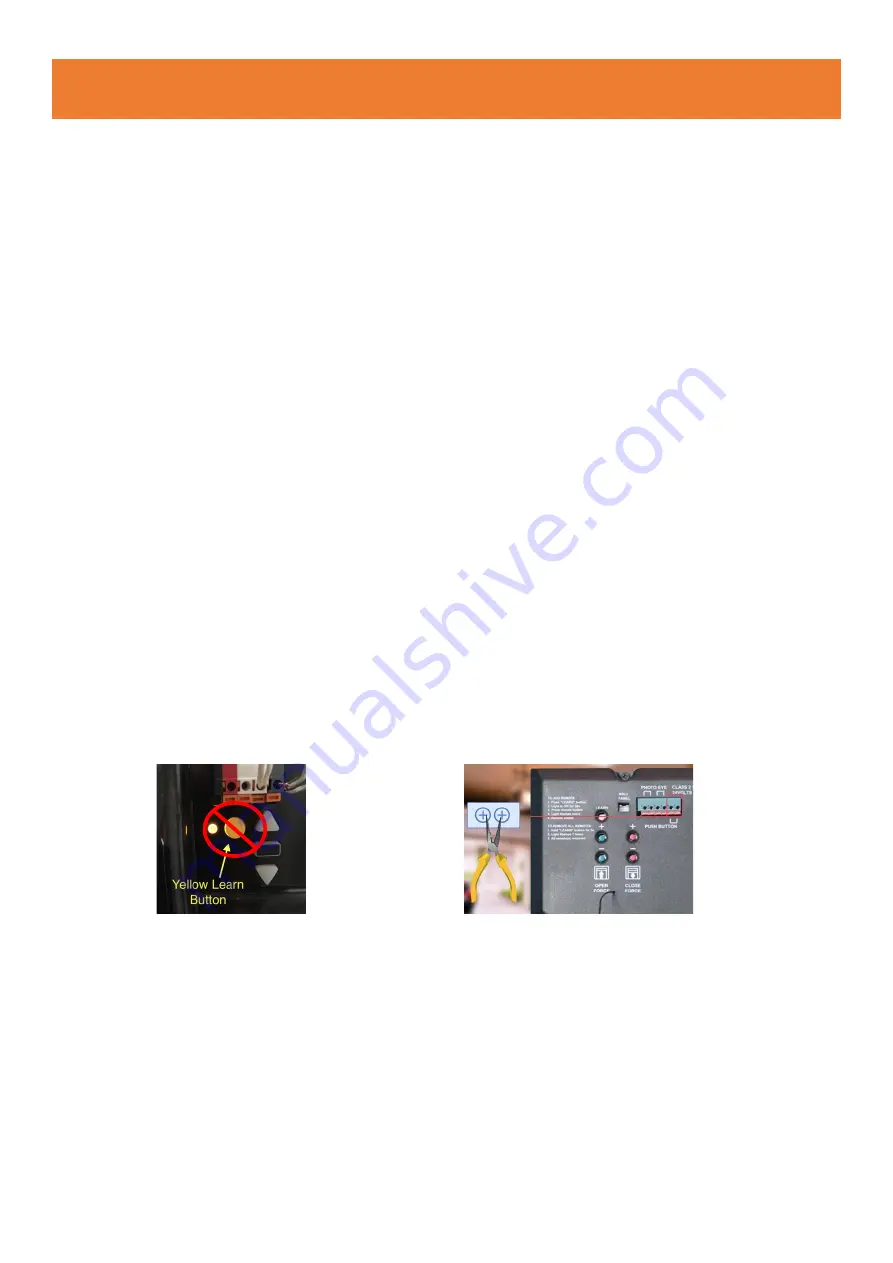
COMPATIBILITY CHECK
Verify the Smart Garage Door Controller works with your garage
door
1.
Look for your garage door on the included “Garage Door Compatibility
Guide”.
Ø
Garage door openers with
yellow / purple
learn buttons will likely
NOT
work.
2.
Manually ensure your garage door opener is compatible with the
Smart Garage Door Controller.
Ø
Follow the wires from the wall mounted garage controller to your
garage door opener.
Ø
Where the wall mounted garage door controller wires connect to
the opener, use a needle nose plier or paperclip to touch the two
garage door terminals together.
l
If the garage door opens or closes, the Smart Garage Door Controller
is compatible with your garage door opener; these will be the
terminals the Smart Garage Door Controller will plug into.
Summary of Contents for AGS001
Page 1: ...INSTALLATION GUIDE Smart Garage AGS001...
Page 11: ...Installation Overview...





























