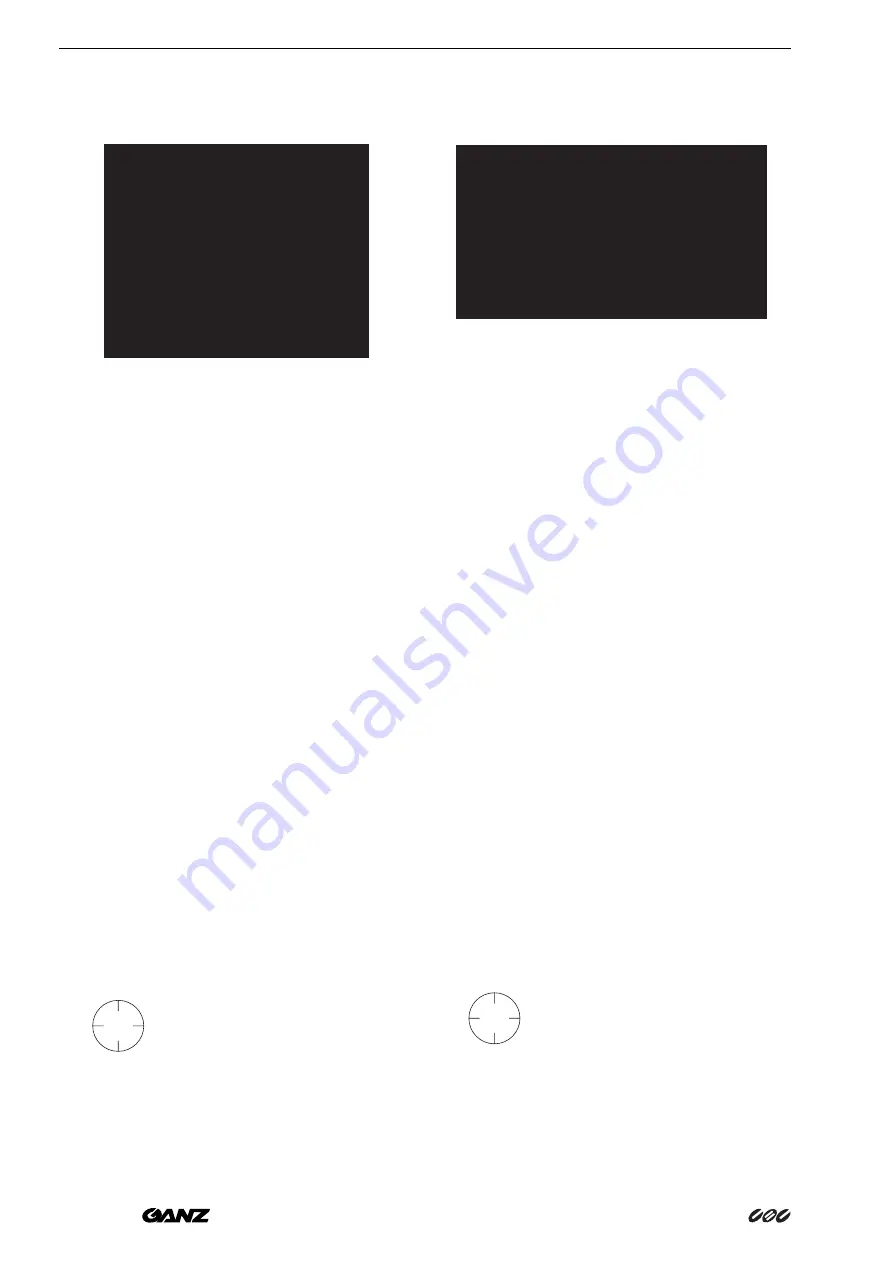
16
ZR-DH111NP
ARCHIVE SETTING MENU
PICTURE SIZE
: 720
×
480
TIME STAMP
: ON
TIME STAMP POS
: BOTTOM
WATER MARK
: ON
WATER MARK POS
: BOTTOM
MULTIPLEXER :
NONE
BUZZER SETTING MENU
ARCHIVE SETTING MENU
Programming
BUZZER SETTING MENU
BUZZER :
ENABLE
ALARM -IN
: ON
RECORD -IN : ON
DISK FULL
: ON
VIDEO LOSS : ON
TIME
: OFF
1 BUZZER
ENABLE: Select buzzer to be on.
DISABLE: Select buzzer to be off.
User can press Enter button to enable/disable in
Record/Playback mode.
2 ALARM IN
ON, the buzzer will sound when the alarm occurs.
3 RECORD IN
ON, the buzzer will sound when Record-IN signal
is applied on the Record-IN terminal.
4 DISK FULL
ON, the buzzer will sound when disk is near full
99.7%
5 VIDEO LOSS
ON, the buzzer will sound when the video loses.
6 TIMER
ON, the buzzer will sound when timer record oc-
curs.
: Press LEFT or RIGHT to move
the cursor to the left or right.
: Press UP or DOWN or Jog Dial
to change the value.
1 PICTURE SIZE
Select picture size for copying image to CF card
Big size:720x480
Small size:352x240
2 TIME STAMP
ON
Will show time stamp on the picture when
copying image to CF card.
OFF
Will not show time stamp on the picture when
copying image to CF card.
3 TIME STAMP POS
BOTTOM
Time stamp will show on the bottom
TOP
Time stamp will show on the top
4 WATER MARK
ON
Will show water mark on the picture when
copy image to CF card.
OFF
Will not show water mark on the picture when
copy image to CF card.
5 WATER MARK POS
BOTTOM
Water mark will show on the bottom
TOP
Water mark will show on the top
: Press LEFT or RIGHT to move
the cursor to the left or right.
: Press UP or DOWN or Jog Dial
to change the value.
6 MULTIPLEXER
In order to view each channel of multiplexer from
LAN, please select DPLEX16-ECO among list.
UP
LEFT
RIGHT
DOWN
UP
LEFT
RIGHT
DOWN
Summary of Contents for ZR-DH111NP
Page 1: ......














































