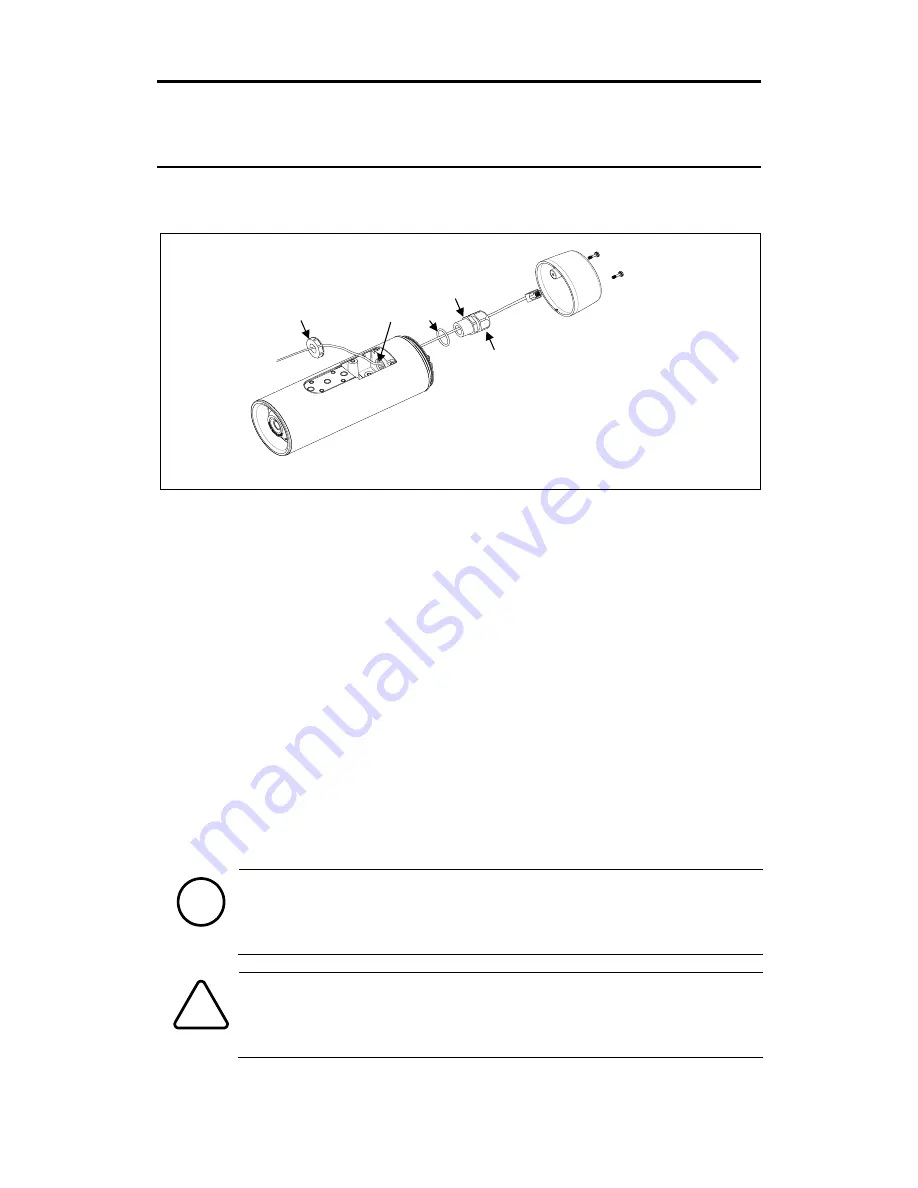
ITC Series
ITC6500 Series Installation Guide
CBC AMERICAS CORP. - EAST COAST +1 (919) 230-8700 | WEST COAST +1 (310) 222-8600 | 52 (55) 5280-4660
ganzsecurity.com. 01/17
9
4. INSTALLATION
4.1. Installing Cable Gland
1)
Detach the back cover by twisting it counter-clockwise.
2)
Disassemble the provided cable gland unit. There will be an electrical nut, a rubber sealing
ring inserted inside the cable gland, a gland body, and a sealing nut.
3)
Pass the electrical nut through the ends of the necessary cables.
4)
Pass the cables through the holes both on the back and the bottom of the camera by referring
to the image above.
5)
Pass the provided O-ring and gland body through the ends of the cables that are on the
backside of the camera.
6)
Insert the cables into the rubber sealing ring at the point where about 4.5 inches (11.5 cm)
of the cable ends remains to connect to the corresponding connectors on the back panel later.
7)
Push the rubber sealing ring through the claw of the gland body.
8)
Insert the sealing nut into the thread of the gland body, and tighten it by turning the nut on
the thread. The rubber sealing ring will be tightened to fill the gap between the rubber sealing
ring and the cables.
9)
Push the gland unit through the hole on the back of the camera so that the other end of the
thread on the gland unit will be inserted into the hole for gland near the bottom of the camera
body.
10)
Fix the gland unit to the hole by inserting the electrical nut and tightening it on the thread
of the gland unit.
When you insert a video out cable together with other cables such as RJ45, DIDO,
and audio cables, a thin type of the BNC cable is recommended as the standard
BNC cable is too thick to be inserted together with the other cables into the rubber
sealing ring.
Use the detachable cable with a separate BNC connector to pass the hole of the
sealing nut. Otherwise, use the female type head of the BNC cable to pass the hole
of the sealing nut.
Note
i
Caution
!
Hole for gland
Electrical nut
O-ring
Gland body
Sealing nut
























