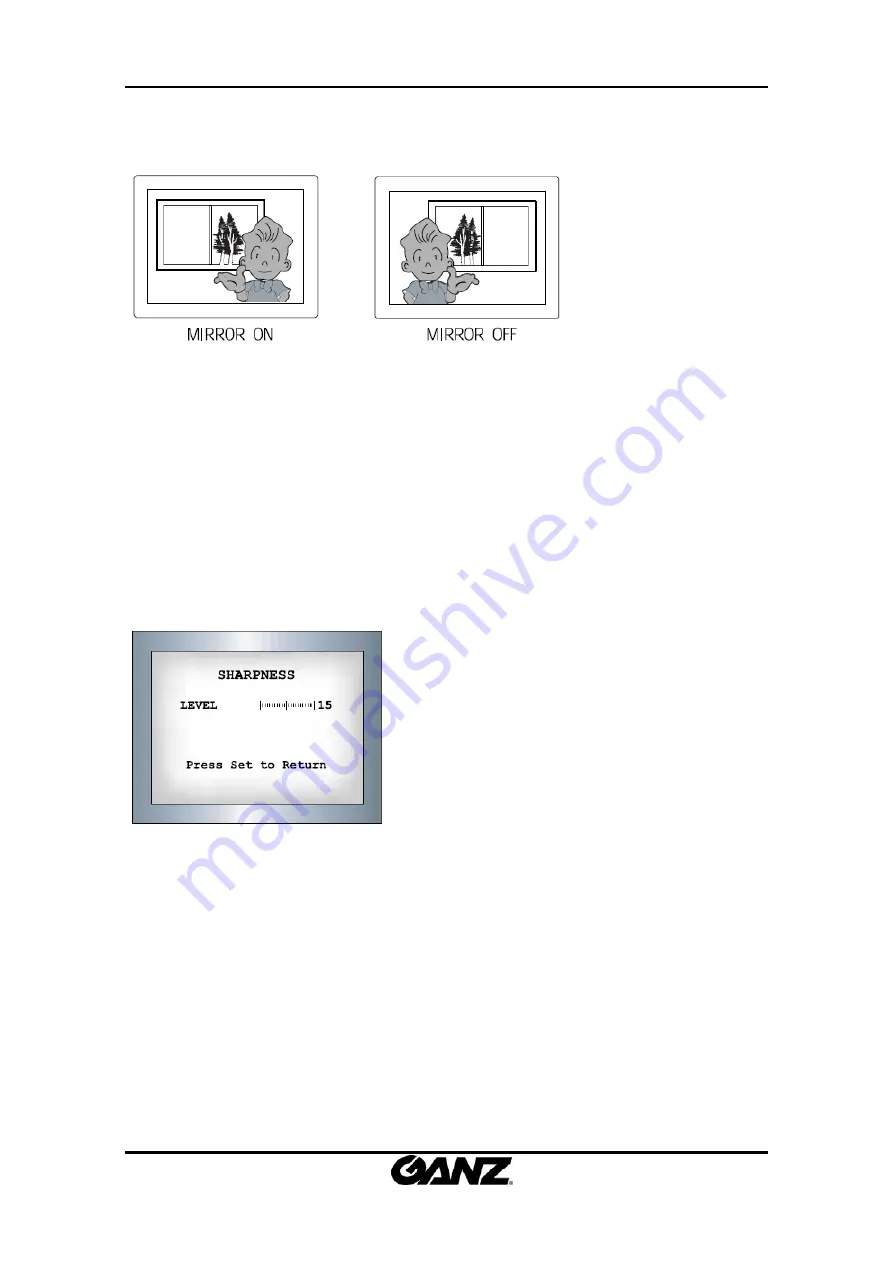
ZN
‐
DT350VE/ZN
‐
DNT350VE/ZN
‐
DWNT350VE
OSD
Menu
Control
Manual
2010/2
‐
1
03A.00
37
‐
OFF
:
Cancels
the
inversion
●
SHARPNESS
The
outline
of
the
video
image
becomes
cleaner
and
more
distinctive
as
the
level
of
SHARPNESS
increases.
If
the
level
goes
up
excessively,
however,
it
may
affect
the
video
image
and
generate
noise.
1.
Press
the
SEUP
button
2.
Set
the
available
range
of
level
from
0
to
31.
●
RESET
Return
to
the
level
which
was
set
by
the
manufacturer
for
shipment.
●
RETURN
Saves
the
SPECIAL
menu
and
returns
to
the
SETUP
menu.
















