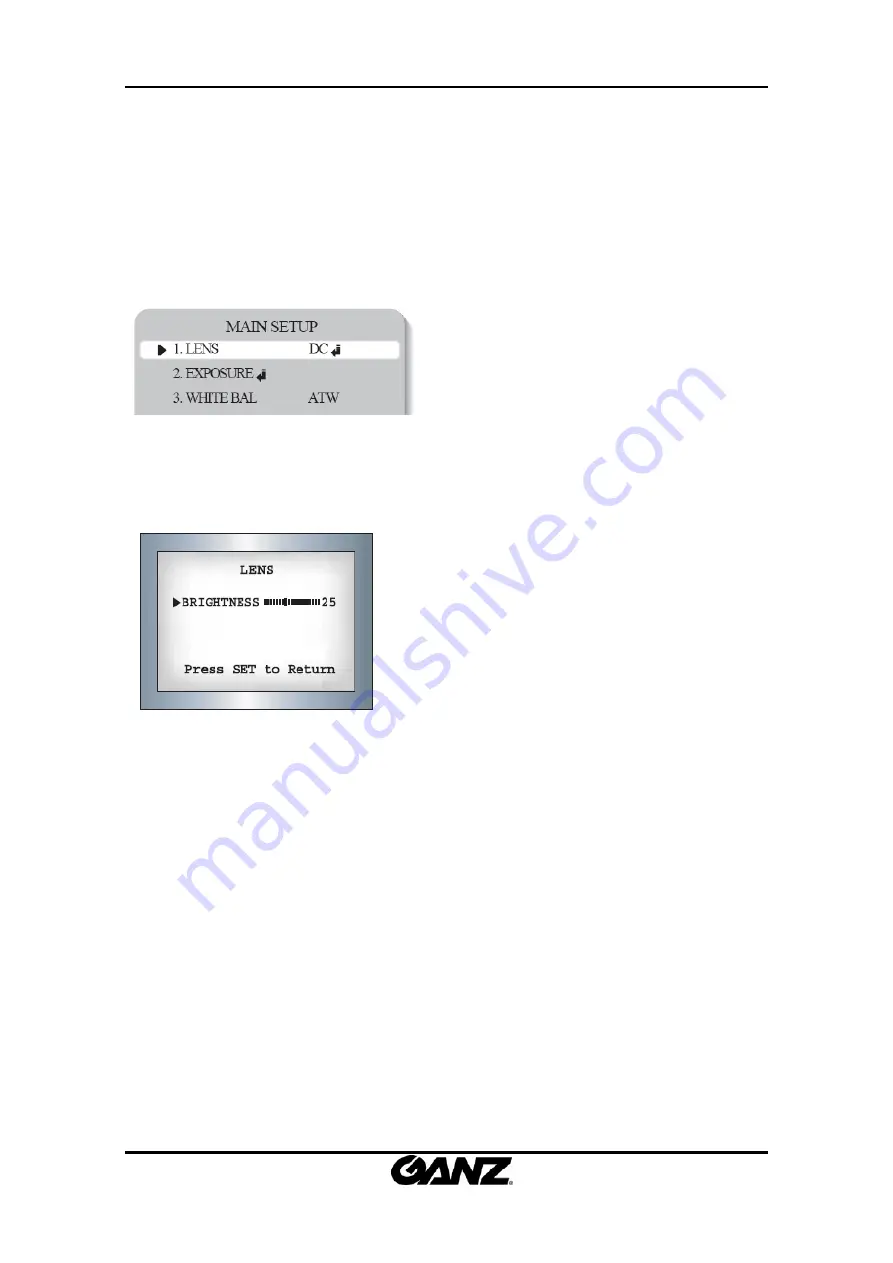
ZN
‐
DT350VE/ZN
‐
DNT350VE/ZN
‐
DWNT350VE
OSD
Menu
Control
Manual
2010/2
‐
1
03A.00
26
2.2.1. LENS
This
function
is
used
to
adjust
the
brightness
of
the
screen.
1.
When
the
SETUP
menu
screen
is
displayed
on
the
screen,
position
the
cursor
to
point
to
LENS
using
the
Up
and
Down
buttons.
2.
Select
the
type
of
lens
using
the
Left
and
Right
buttons.
●
DC
:
Select
Auto
Iris
Lens
When
DC
is
selected,
you
can
control
screen
brightness.
The
range
of
brightness
control
is
between
1
and
70
(40
in
case
of
WDR
mode).
Adjust
the
brightness
appropriately
for
optimal
screen
brightness.
NOTE
:
Some
lenses
may
not
work
properly,
depending
on
the
settings
for
the
BRIGHTNESS
LEVEL.
When
Using
a
Video
‐
Type
Auto
Iris
Lens
①
Check
that
the
ALC
adjustment
on
the
lens
is
appropriate.
In
general,
set
it
to
AV
(Average).
②
It
may
not
work
properly
depending
on
the
installed
lens.
Set
the
Level
VR
of
the
lens
to
the
optimal
value.
③
Set
AGC
/
SENS
‐
UP
to
OFF
and
adjust
the
Lens
VR
to
an
appropriate
brightness.
④
Adjust
the
Lens
VR,
adjust
the
BRIGHTNESS,
and
then
check
if
the
screen
brightness
changes
properly.
Otherwise,
adjust
the
Lens
VR
again.
●
Manual
:
Select
Manual
Lens



























