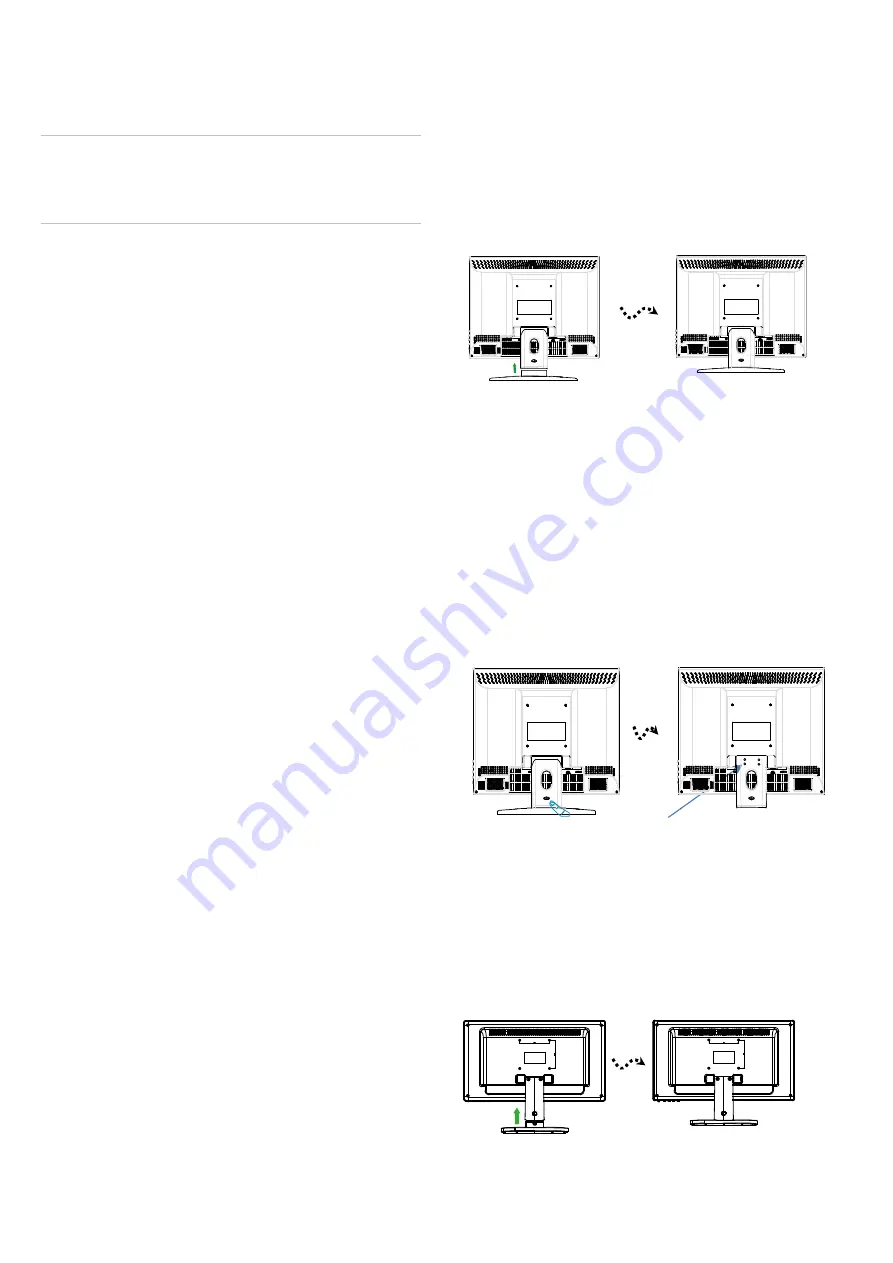
2
used for a long period of time, if the power
supply cable or plug/connector is damaged
or if the monitor housing is damaged or
broken.
CAUTION:
Do not attempt to dismantle this
product. Any attempt to dismantle or remove the
covers from this product will invalidate the warranty
and may also result in serious injury.
Introduction
This manual explains how to correctly install,
operate and get the best performance from your
monitor. Please read this user manual carefully
before installing your monitor then keep it near
your monitor for quick reference.
First, please check that the contents of the box
correspond with the following checklist:
• Monitor
• Power cord
• VGA cable
• AC adaptor(only 27”)
• User manual
• Remote Control (only 27”)
If any item is missing or damaged, please contact
your dealer. Please keep the box and packing
materials so that you may properly store or
transport your monitor.
Features
The convenient and user-friendly on-screen
display allows for easy and accurate
adjustments of screen size, position and color.
The monitor complies with the VESA Display
Data Channel (DDC) specification for Plug and
Play compatibility. Advanced micro circuitry
makes setup and configuration fast and
effortless.
The monitor features Advanced Color Controls
for fine-tuning to meet application requirements.
Use the on-screen controls to adjust the color
temperature and RGB gain value for the best
possible screen color and intensity.
Assembling the monitor
The monitors are designed for use on a desktop.
The arm of the monitor stand is shipped pre-
installed on the monitor.
Assembling the monitor (17”,19”)
1. Put a smooth pad or cloth on a level surface.
Place the monitor on it facing downwards.
2. Insert the arm of the monitor stand of the
monitor into the pedestal foot provided.
Disassembling the monitor
1. Put a smooth pad or cloth on a level surface.
Place the monitor on it facing downwards.
2. Press the groove on the back of protrude
connected to the body. Detach the rear cover
of the monitor stand with a screw driver.
3. Remove the four screws connecting the stand
rear body.
4. Remove the connecting stand front body.
Assembling the monitor (19”W,22”)
1. Put a smooth pad or cloth on a level surface.
Place the monitor on it facing downwards.
2. Insert the arm of the monitor stand of the
monitor into the pedestal foot provided.
Screw(x4)
Summary of Contents for LED-19
Page 1: ...CCTV Monitor User Manual...
Page 18: ...MEMO...
Page 19: ...MEMO...
Page 20: ...SN 99786W0685...



















