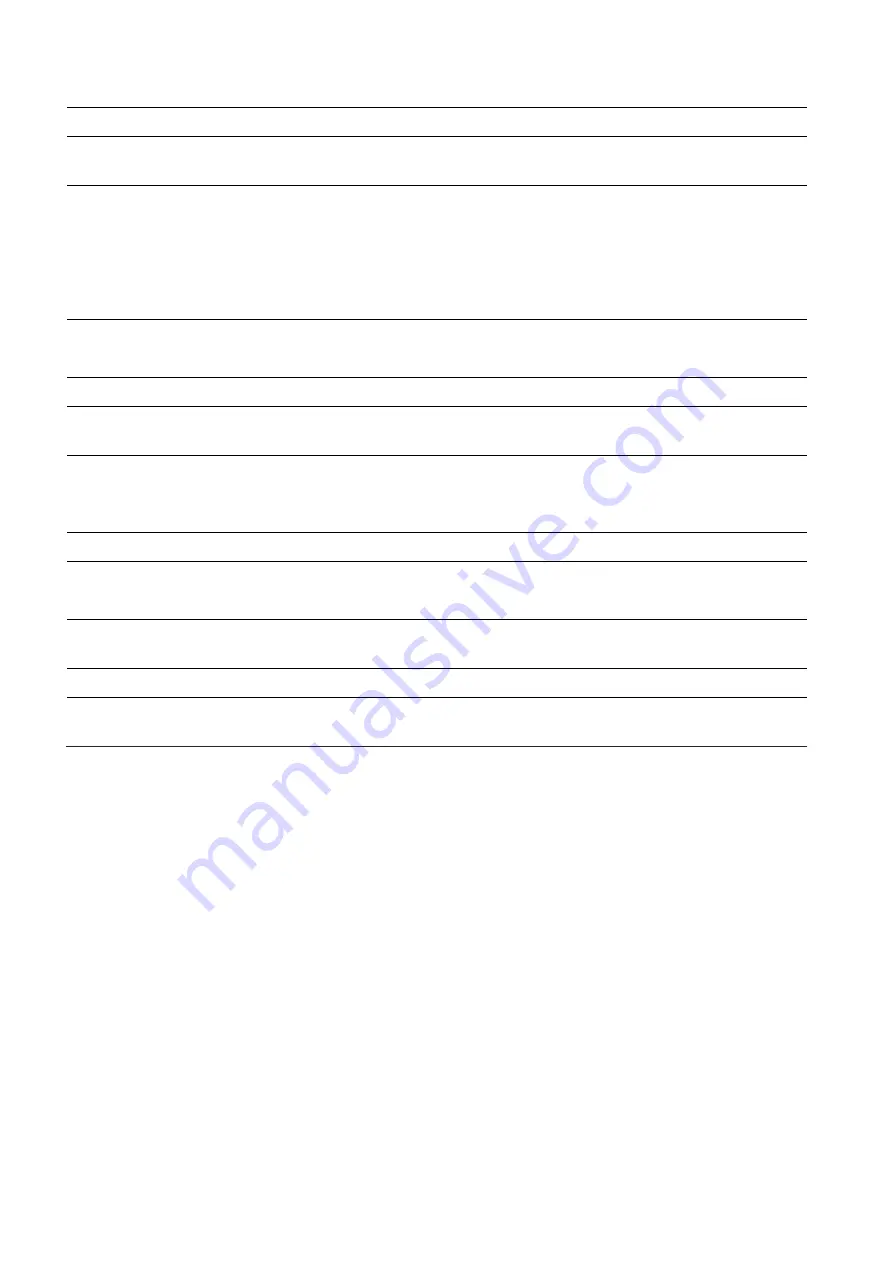
11
Troubleshooting
Symptom Check
Picture is jittery
Adjust
Clock
to set the screen position and adjust Clock value carefully
until a noise is no longer displayed.
No picture
Check if the power switch and computer power switch are in the On
position
Check if the signal cable is correctly connected to the video card.
Check if the pins of D sub-connector are not bent.
Check if the computer is in the power- saving mode.
POWER LED is not lite
Check if power switch is in the On position.
Check if the power cord is correctly connected.
Image is unstable
Check if the signal cable is suitable to the video card
Image is not centered,
too small or too large
Adjust
Clock
or
H&V Center
to get the proper image.
icture bounces or a wave
pattern is present in the
picture
Keep the devices that may cause electrical interference away from the
monitor.
See the FCC information at the front cover of the manual.
Picture is blurred
Adjust
Contrast
and
Brightness.
VIDEO screen cannot be
seen
Check if PICTURE mode has been set.
Check if the video terminal is properly connected.
No video
Check if the video cable is correctly connected to the computer and set
to
Functions
on the OSD picture menu.
Poor color in the video
Adjust the
Color
or
Tint
values on the OSD Picture menu.
Grainy picture in the
video
Adjust the
Sharpness
on the OSD Picture menu.
Summary of Contents for LED-19
Page 1: ...CCTV Monitor User Manual...
Page 18: ...MEMO...
Page 19: ...MEMO...
Page 20: ...SN 99786W0685...




















