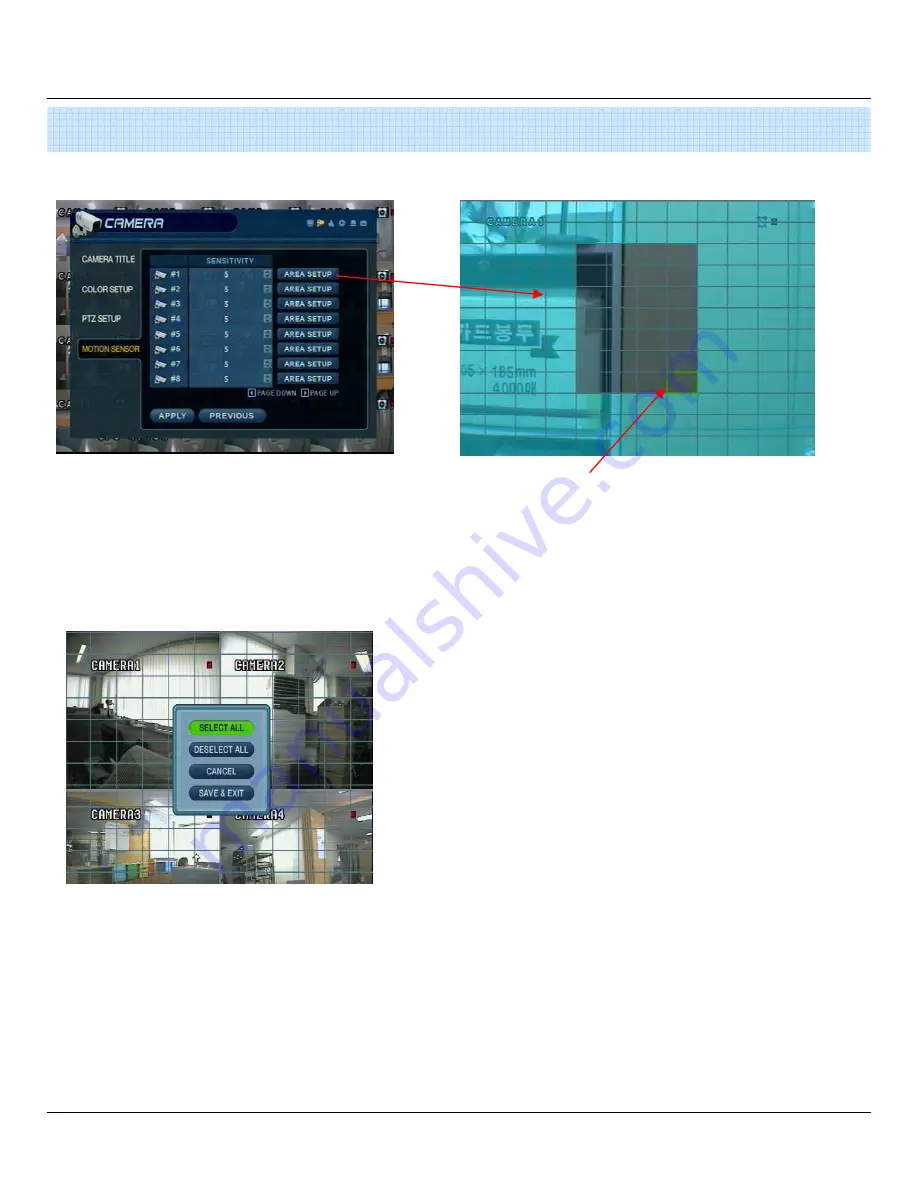
23
5. Menu
2-4. Motion Detection
• Move Cursor over grid using the Directional Keys.
• Press ENTER, and then use the Directional Keys to
select an area of targets on the grid.
• Press ENTER again to mark the selected area.
(An area that is already marked will be unmarked.
• Adjust the Motion Sensitivity Level (1 ~10)
• Click AREA SETUP to define motion-sensitive area
• Area is selected on a 16 x 16 target grid. (The entire
viewing area is selected on all channels by default)
• Press the RETURN key to step back out of AREA SETUP.
• Select All : Select Entire Area for Motion Sensitivity
• Deselect All : De-Select Entire Area
• Cancel : Cancel Changes to Setup & Exit
• Save & Exit : Save the Changes & Exit






























