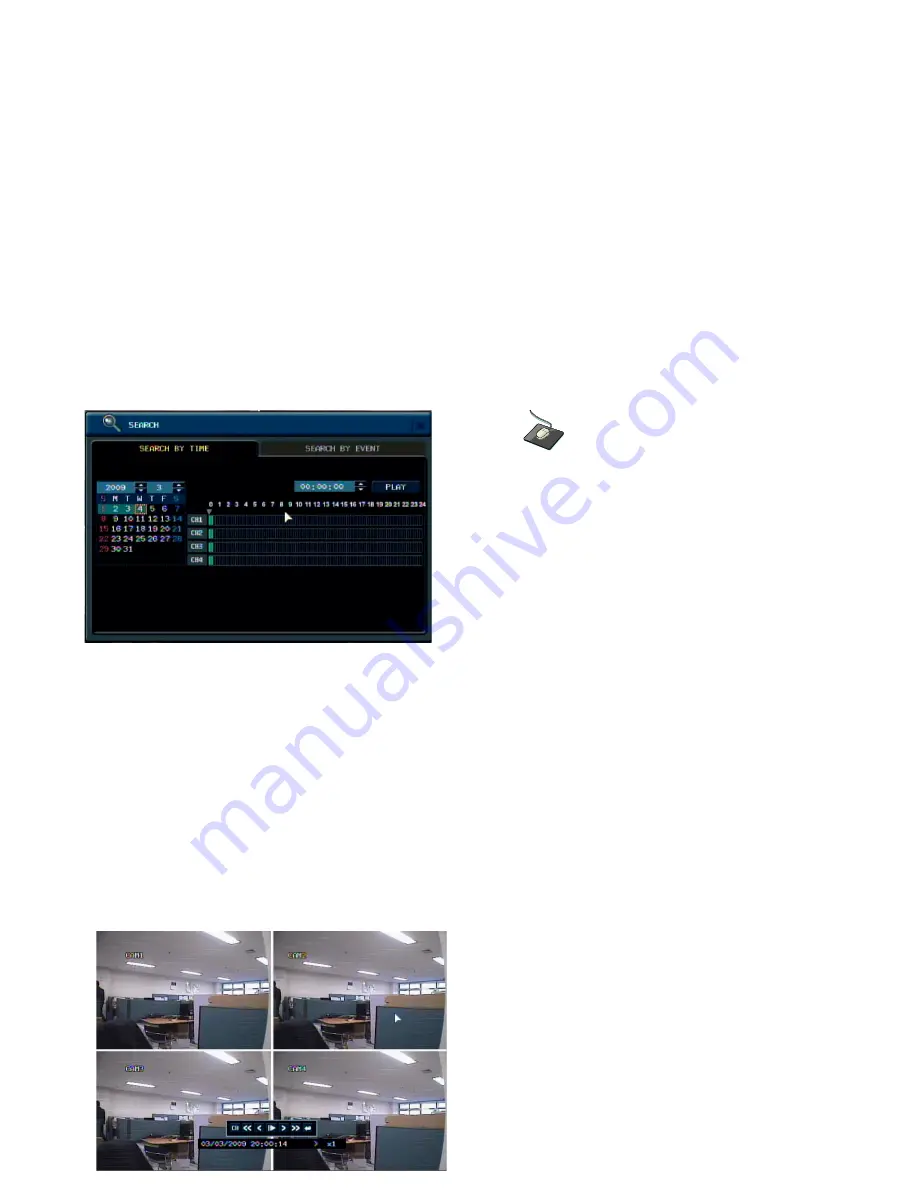
44
The DVR uses a calendar and timeline search method for quick access to recorded footage.
The calendar displayed on the left shows the current month.
Days highlighted in green have recorded footage.
The timeline on the right shows a 24 hour status of all channels for the selected day. Light blue areas
show recorded footage.
Drag the time bar by left mouse.
Press
ENTER
to select the calendar and use the
CURSOR KEYS
to move the purple square to the required
day.
As different days are selected, the timeline display also changes to show recorded footage on that day.
Press
ENTER
to choose the day and move to the timeline.
Use the
CURSOR KEYS
to move the timeline cursor left or right to select the time segment required.
Each movement of the timeline cursor increases or decreases the time by 15 minutes.
The currently selected time is displayed above the calendar.
Select the PLAY
to begin playback from the selected time.
By pressing
DISPLAY
or using the
CHANNEL
SELECTION
buttons, it is possible to display
a single screen or 4 screens in a similar way to
the live
display mode.
















































