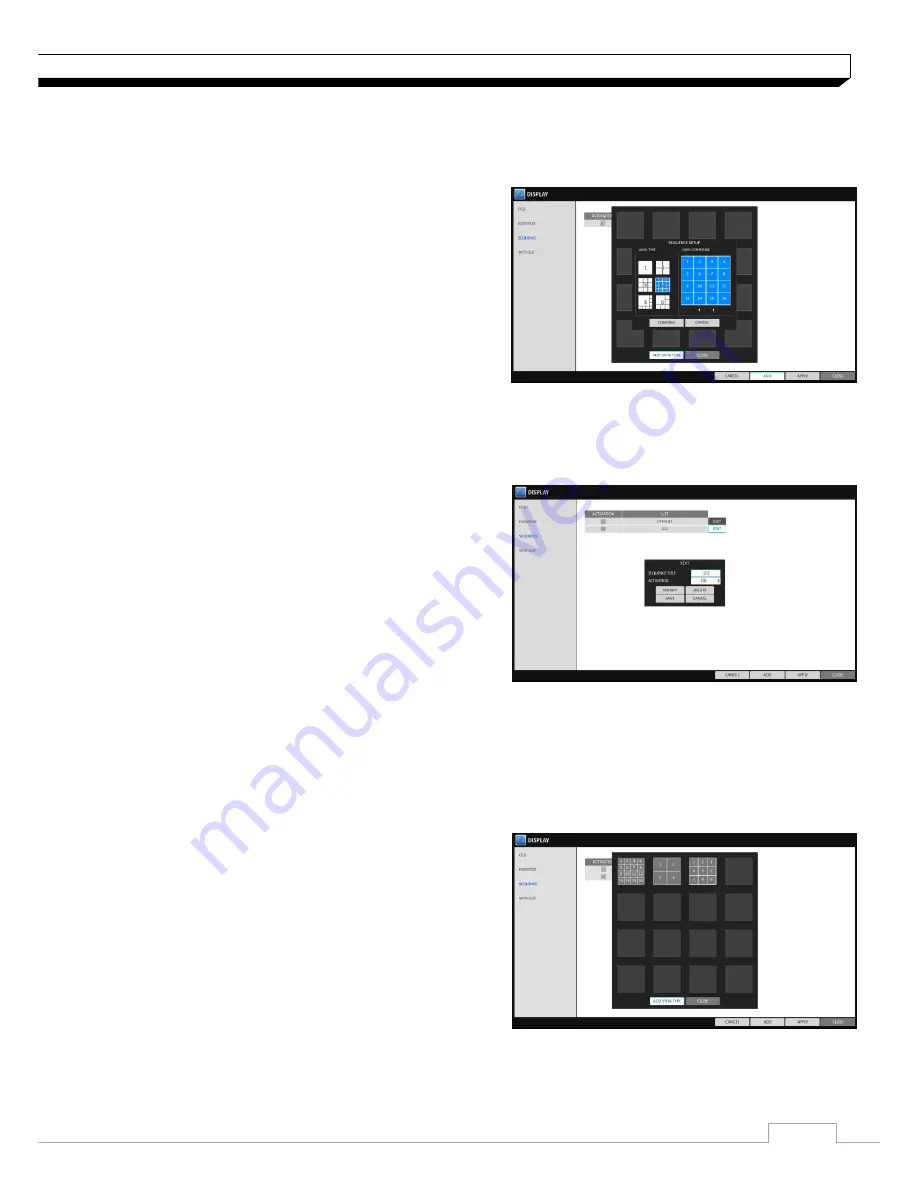
21
System Setting
5. When the
"SEQUENCE SETUP"
dialog appears, select
a split mode that you want
to add from
<VIEW TYPE>
.
6. If the selected split mode is displayed on
<VIEW CONFIGURE>
, select a channel you want
to display in each split screen.
7. Click
<CONFIRM>
.
The set sequence mode is confirmed and will be
added to the Add Sequence list in order
8. When done, click
<CLOSE>
in the bottom of the
screen.
After the sequence type is saved, you will return to
the previous screen.
9. Place your mouse cursor over desired tile of
added sequence, right Right-click on it or press the
[ENTER]
button on the remote control
to edit or delete it.
To edit a sequence
1. Select a sequence that you want to edit in the list.
2. The "EDIT" dialog appears.
3. Use the
[▲▼
◀▶
/ENTER]
buttons on the remote
control or use the mouse to edit the selected
sequence.
>SEQUENCE TITLE : enter a new sequence name.
>ACTIVATION : specify the use of the sequence.
>MODIFY : change the settings of the sequence
mode.
>DELETE : delete the selected sequence list.
>CANCEL : cancel the changes.
4. Pressing the
<EDIT>
button will display the Edit Sequence window.
5. To change the existing settings, select a screen mode that you want to edit and right-click to
display the context menu. Then, select
<EDIT>
.
6. When done, click
<CLOSE>
to close the window.
7. To apply your changes, click
<APPLY>
.






























