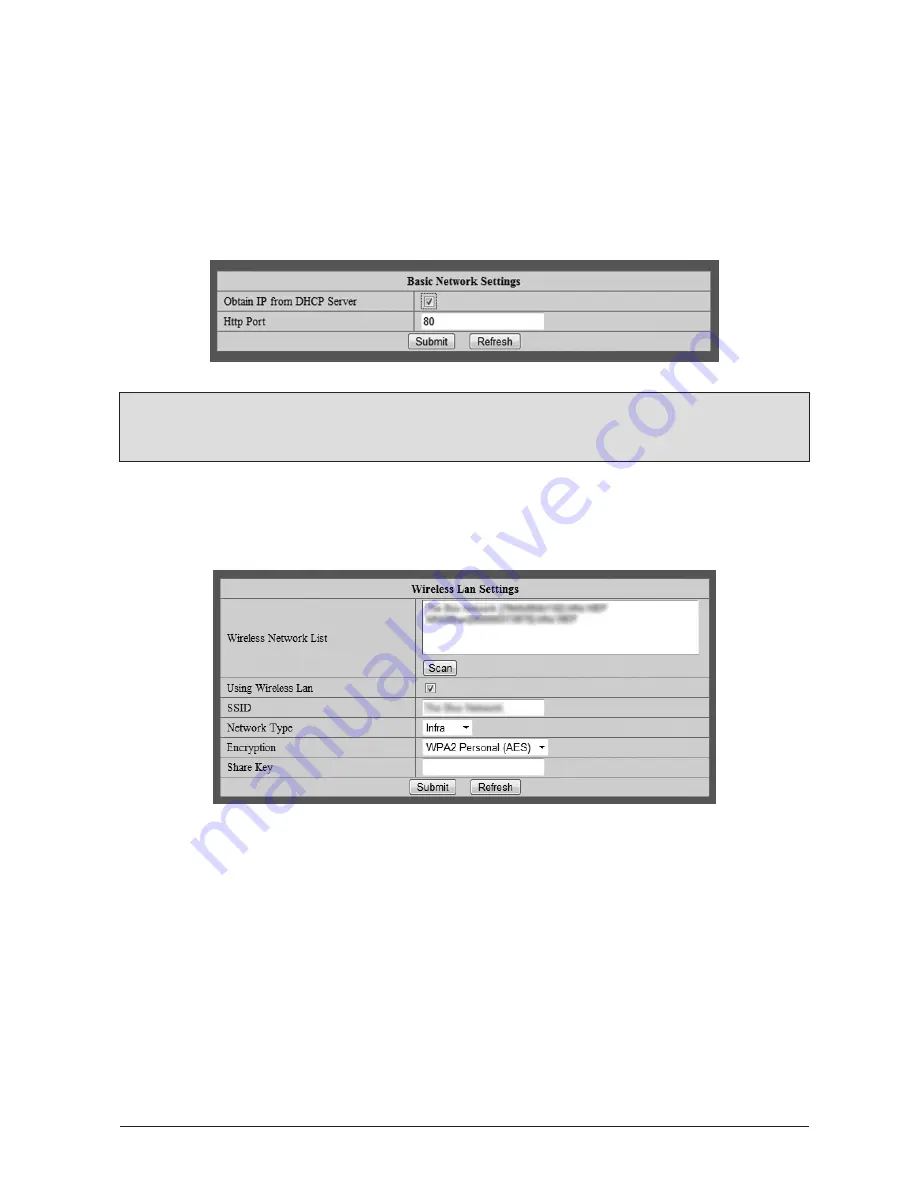
19
WatchBot Home Security Camera - User Guide
3.1.6 Basic Network Settings
Your WatchBot camera needs an IP address in order to appear on your local network and
subsequently to be accessed via the Internet. This page allows you to either manually enter
the network details (these would be available from your Internet Service Provider), or in most
cases, obtain these details from the DHCP (Dynamic Host Configuration Protocol) server.
‘Http Port’ may be left as the default, however a different port number may be required.
(See Appendix A for details).
Note:
If in doubt, try DHCP first, as in many cases this will work by assigning your
camera an IP address automatically.
3.1.7 Wireless LAN Settings
Your WatchBot camera can function wirelessly on your local network, negating the need for a
network cable to be attached to the device.
Above: Example showing WPA2 (AES) Settings
By adding your wi-fi settings here, your camera will remember them and function wirelessly.
3.1.7.1 Using your WatchBot camera wirelessly
First, ensure your camera has mains power and that your Wi-Fi antenna is attached to your
camera. The camera can operate wirelessly via
WPA2 (AES) and WEP encryption
. Most
networks will use WPA2 and the router will not need to be changed.
Click ‘Scan’ to search for your wireless network, then complete the details on the page. If the
scan does not find your network, your SSID can be obtained from your router page. If you have
problems, please consult your router manual and/or contact your Service Provider.
Summary of Contents for WatchBot
Page 1: ...1 WatchBot Home Security Camera User Guide User Guide Revision 5 February 2012...
Page 32: ...32 WatchBot Home Security Camera User Guide...
Page 41: ...41 WatchBot Home Security Camera User Guide NOTES...
Page 42: ...42 WatchBot Home Security Camera User Guide NOTES...
Page 43: ...43 WatchBot Home Security Camera User Guide NOTES...
Page 44: ...44 WatchBot Home Security Camera User Guide Copyright 2012 MyGadgetsAndGifts...
















































