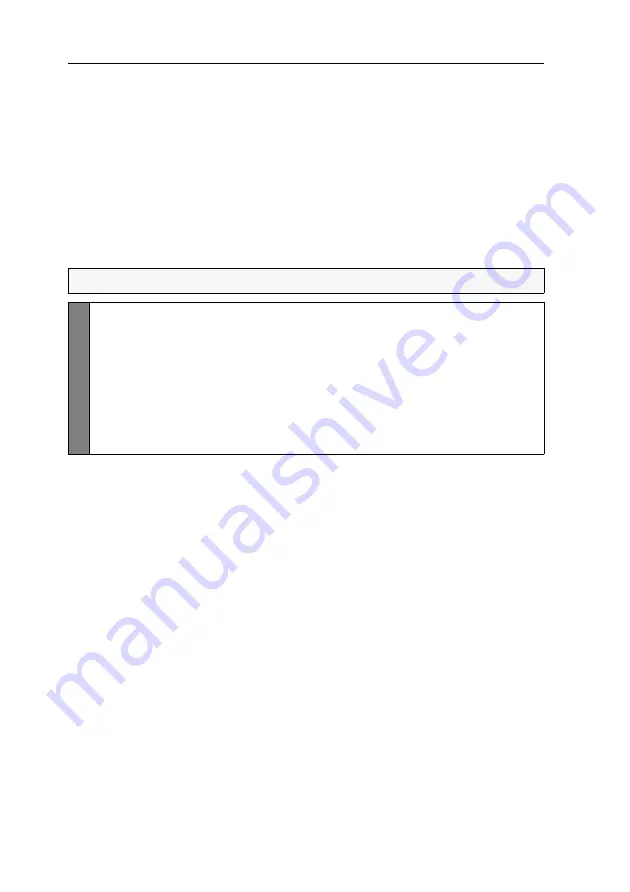
Configuration
29
· G&D TradeSwitch2-USB
Enabling/disabling switching via mouse
If the console mouse is a Microsoft »IntelliMouse Explorer« or a compatible 5-key
mouse of another manufacturer, the mouse can be used to switch between channels.
The switching by mouse is disabled in the defaults. Use the setup menu to enable or
disable the function and choose between the following options:
Single:
Use the mouse to switch to the previous or the next channel.
Multiple:
Access the previous or the next channel - or several channels - by mouse.
No:
Switching by mouse is disabled.
How to enable/disable switching by mouse:
NOTE:
Use the setup menu to enable/disable switching by mouse.
Se
tu
p
M
en
u
1. Use the terminal emulator to establish a connection to the KVM switch.
2. Use the
Arrow
or
Arrow
keys to select
Select Channel via Mouse
.
3. Press the
Space
key (repeatedly) to choose between the following options:
No
Single
Multiple
4. Press the
S
key to save your settings.
Summary of Contents for TradeSwitch2-USB
Page 1: ...A9100098 3 30 G D TradeSwitch2 USB DE Installation und Bedienung EN Installation and Operation...
Page 43: ...Deutsch...
Page 85: ...English...
Page 86: ......
Page 87: ...English...



























