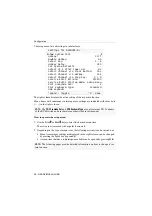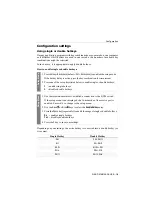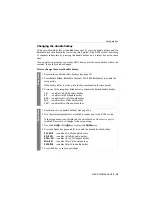Installation
G&D DVIMUX4-DL-USB ·
6
Connecting the power supply
Power:
Connect the power cable (
PowerCable-2 Standard
) to a power outlet and the
power socket of the KVM switch.
Figure 4: Interface to connect the power supply
Monitor 1
Keyb./Mouse
Speaker
CON
Line In
Power
Line In
USB 2.0
Line Out
CPU 3
DVI-I CPU 3.1
Line In
USB 2.0
Line Out
Line In
USB 2.0
Line Out
CPU 4
DVI-I CPU 4.1
CPU 1
DVI-I CPU 1.1
Line In
USB 2.0
Line Out
CPU 2
DVI-I CPU 2.1