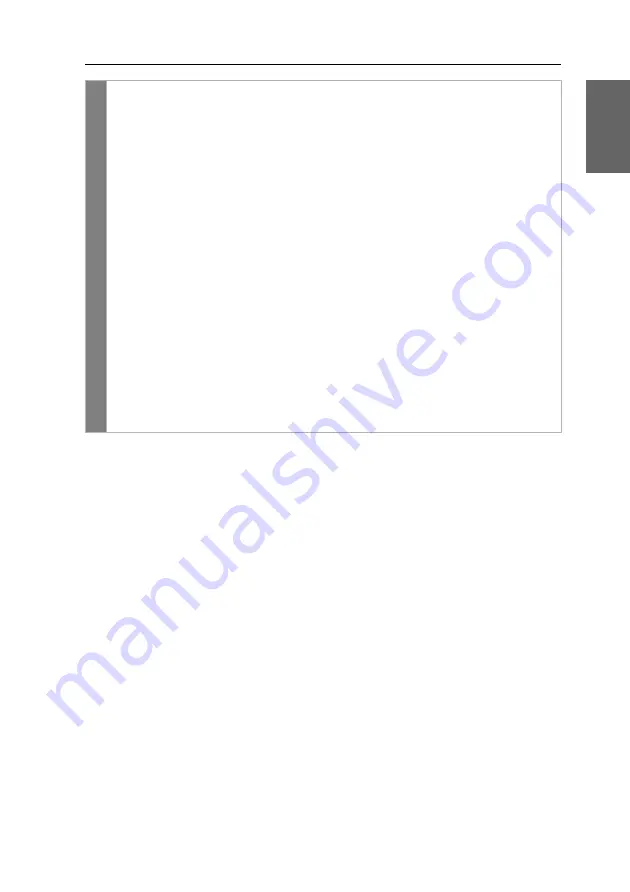
Konfiguration
G&D DL-DVI-Vision-Fiber ·
46
Deutsch
Conf
ig
Pan
el
1. Klicken Sie im Menü auf
KVM-Extender
.
2. Klicken Sie auf das zu konfigurierende Rechnermodul (CPU) und
anschließend auf
Konfiguration
.
3. Klicken Sie auf den Reiter
Allgemein
.
4. Klicken Sie auf den Reiter
CPU
, falls Sie die Einstellung des lokalen Arbeits-
platzes (am
CPU
-Modul) einstellen möchten.
Klicken Sie auf den Reiter
CON
, falls Sie die Einstellung des entfernten
Arbeitsplatzes (am
CON
-Modul) einstellen möchten.
5. Wählen Sie im Feld
USB Auto Refresh
des Abschnitts
Konfiguration
eine der fol-
genden Optionen:
Nur fehlerhafte Geräte
Der Status der USB-Geräte wird überwacht. Falls
die Kommunikation zu einem USB-Gerät gestört
ist, wird dieses Gerät reinitialisiert
(
Stamdardeinstellung
).
Alle Geräte
Alle USB-Geräte werden regelmäßig reinitialisiert.
Aus
Die angeschlossenen USB-Eingabegeräte erfordern
keine
Reinitialisierung.
6. Klicken Sie auf
Speichern
.
Summary of Contents for DL-DVI-Vision-Fiber Series
Page 70: ......
Page 71: ...Deutsch...
Page 140: ......
Page 141: ...English...
Page 142: ......
Page 143: ...English...
















































