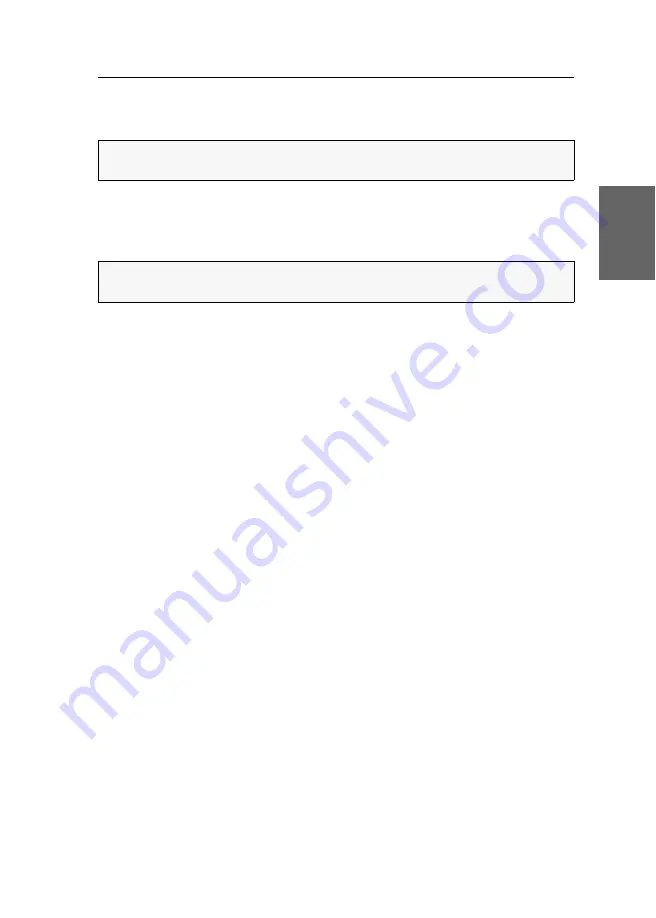
Configuration
Audio-Transceiver-Fiber ·
10
English
Starting and exiting the setup menu
How to start the setup menu:
1. Start the terminal emulation program.
2. Load the connection settings of the setup menu and start the connection.
3. Press the
R
key in the terminal emulation program.
Basic operation of the setup menu
How to operate the setup menu:
1. Use the
arrow keys
to select the desired menu item. The active row is highlighted
with
arrows
.
2. Menu items whose settings are displayed in the right column can be changed by
pressing
Space
(repeatedly).
Press
Enter
to open a menu item that provides a sub dialogue.
3. If necessary, repeat steps 1 and 2 to change further settings.
Setup menu functions
Showing information about the firmware
The menu
Show Firmware Info
shows you both the name and the version of the firm-
ware installed on the signal extender.
How to show information about the firmware in the terminal emulation
program:
1. Use the terminal emulation program to establish a connection.
2. Use the
arrow keys
to select the row
Show Firmware Info
.
3. Press
Enter
to show information about the firmware in the terminal emulation
program.
4. Press
Q
to return to the main menu.
IMPORTANT:
Before starting the setup menu make sure that the
Service
interface of
the signal extender is connected to the USB interface of the computer.
NOTE:
As soon as the connection has been successfully established, the setup
menu (see figure on page 9) is displayed in the terminal emulation program.


























