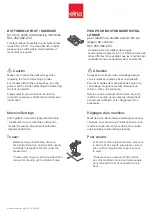PN 140-0003 Rev0
2
Vision™ 2.0
3
TABLE OF CONTENTS
Safety Warnings .................................................................................................................................................... 4
Overview ............................................................................................................................................................... 6
Oiling Routine ........................................................................................................................................................ 7
Threading Guide .................................................................................................................................................... 9
Bobbin Winding .................................................................................................................................................... 11
The Bobbin Case .................................................................................................................................... 12
Powering Up the System....................................................................................................................................... 13
The Tablet ........................................................................................................................................................... 14
Blue Tooth Setup .................................................................................................................................... 15
The Gammill Vision® 2.0 Application ................................................................................................................... 17
Stitching .............................................................................................................................................................. 20
Stitching Modes ................................................................................................................................................... 21
Constant Mode....................................................................................................................................... 22
Regulate Mode ....................................................................................................................................... 23
Coast Regulate Mode ............................................................................................................................. 24
Baste Mode ............................................................................................................................................ 25
My Stitch™ Preset ............................................................................................................................................... 26
My Stitch™ Buttons ..............................................................................................................................................27