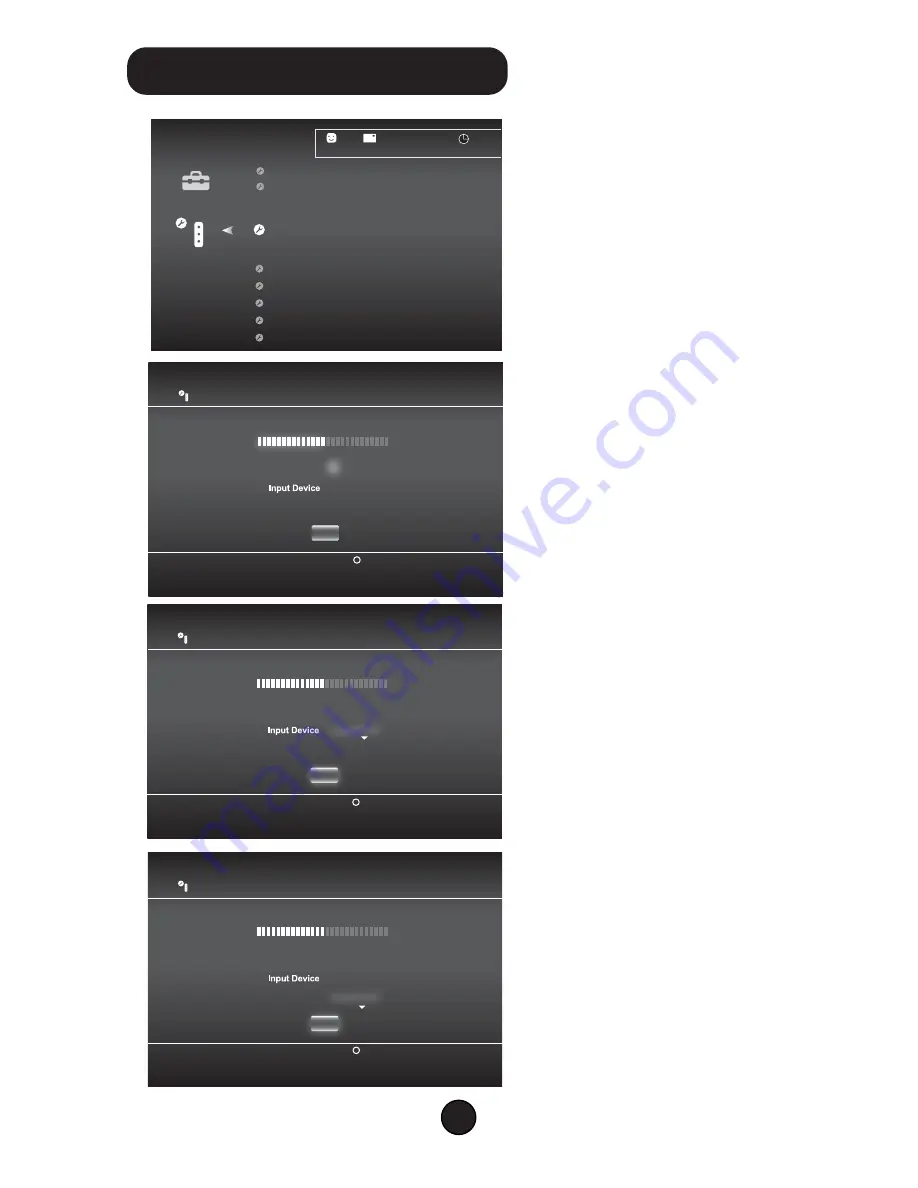
12/14 12:15 PM
0
Audio Device Settings
Microphone Level 3
Output Device System Default Device
Do Not Use
Back
X Enter
OK
Audio Device Settings
Microphone Level 3
Output Device System Default Device
Cruiser P3210
Back
X Enter
OK
Audio Device Settings
Microphone Level 3
Output Device
Cruiser P3210
Back
X Enter
OK
Cruiser P3210
Audio Device Settings
Key Repeat Interval
Vocie Changer
Keyboard Type
Key Repeat Speed
Mouse Type
12/14 12:15 PM
0
Sets the audio input and output devices for voice/video
chat and other communicatin features.
Manage Bluetooth Devices
Camera Device Settings
In the PS3 XMB, select [Setting] -
[Accessories Settings] - [Audio Device
settings]
Adjust the Microphone to level 3
Go down to “Input Device” and
select “Cruiser P3210”
Go to “Output Device” and select
“Cruiser P3210”
TM
4
On
PS3 Microphone Setup
TM































