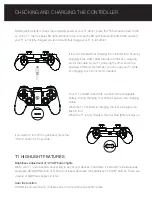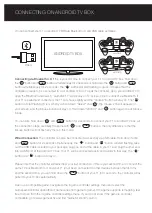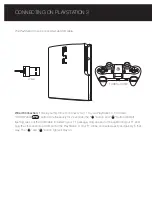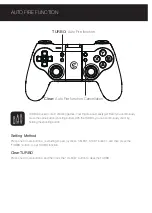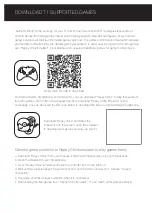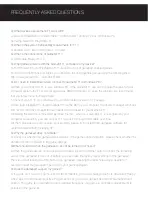Connecting via Bluetooth 4.0:
If this is your first time to connect your T1 to Android TV box, hold down
the “ ” button and “ ” button simultaneously for 2 seconds or hold down the “ ” button and “ ”
button simultaneously for 2 seconds , the “ ” button will start flashing in green. It means that the
controller is ready to be connected to your Android TV box. To pair the controller, go to your Android TV to
open the Bluetooth and search, “GameSir-T1” will display on TV screen, click to connect via Bluetooth. If
your T1 is paired and connected, the T1 will shock slightly and the “Android” button will stay on. The “ ”
button will start flashing in red, when you hold down “Select” and “ ”, the mouse icon will appears on
your screen, and the Mouse button will stay on. Hold down “SELECT” and “ ” button again to exit Mouse
Mode.
You can also hold down “ ” and “ ” button for 2 seconds to connect your T1 to Android TV box, all
the connection steps are totally the same with “ ” and “ ” buttons, the only difference is that the
Mouse button will not flash any more in this mode.
Wired Connection:
The controller can also be connected successfully via USB cable. Hold down Turbo
and “ ” button for 2 seconds simultaneously, the “ ” button and “ ” button will start flashing, take
out the USB cable included in your package, plug one end of the cable in your T1 and plug the other end
into a USB port of the Android TV box. Your T1 will be connected easily and quickly in that way. The “ ”
button and “ ” button will stay on.
Please note that the controller will remember your last connection ,if this is your second time to connect the
same TV box Bluetooth 4.0, and your T1 is not been connected to other devices between the first time
and the second time, you can hold down the “ ” button of your T1 for 3 seconds, the controller will be
paired to your TV box automatically.
Open up a compatible game, navigate to the in-game controller settings menu and select the
Gamepad/Controller option (Exact name varies from game to game). If the game supports remapping, feel
free to do so from the in-game controller settings menu. If you do not know if the game is controller
compatible, go to www.gamesir.hk and find “GameSir World” column.
Connecting via USB cable:
If this is your first time to connect your T1 to your Windows PC, hold down
“ ” and “ ” button of your T1 simultaneously for 2 seconds, the “ ” button will start flashing, take
out the USB cable included in your package, plug one end of the cable in your T1 and plug the other end
into a USB port of the Windows PC. Your T1 will be connected easily and quickly in that way. The “ ”
button light of your T1 will stay on.
Open up a compatible game, navigate to the in-game controller settings menu and select the
Gamepad/Controller option (Exact name varies from game to game). If the game supports remapping, feel
free to do so from the in-game controller settings menu.
You can connect your T1 on Android TV BOX via Bluetooth 4.0 and USB cable as follows:
CONNECTING ON ANDROID TV BOX
ANDROID TV BOX
Wired
CONNECTING ON WINDOWS PC
Wired
WINDOWS PC
The Windows PC can be connected via USB cable.
HOME
HOME
HOME
HOME
HOME
HOME
HOME
X+HOME
A+HOME
B+HOME