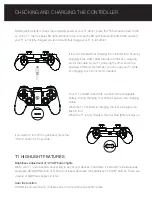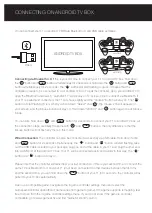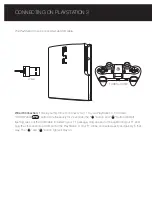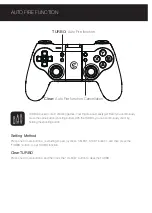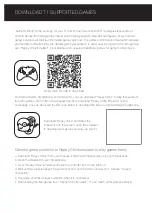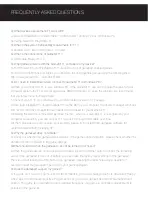“GameSir World” is the best app for your T1 and it’s free! “GameSir World” catalogues thousands of
Android games from Google Play market which natively supports GameSir Gamepads. Every Android
gamer can discover their favorite mobile game easily now. The perfect combination of GameSir hardware
and GameSir software brings the ultimate gaming experience to every user. Compare to the retro gaming
app “Happy Chick Emulator”, it put emphasis on popular smartphone games for gamer’s wide choice.
On Android Tablet, Smartphone, and Android TV, you can download “Happy Chick” to play thousands of
free retro games. Go to http://www.happychick.hk to download “Happy Chick Emulator” on the
homepage. You can also scan the QR code below to download the App on Android Tablet, Smartphone.
a. Download “Happy Chick” from user manual or http://www.happychick.hk in your Smartphone.
b. Open the Bluetooth in your Smartphone .
c. Open “Happy Chick” emulator and click the controller icon on the right top
d. Wait until two signals appear “Speed connection” and “Common connection”. Choose “ Speed
connection”.
e. The game controller will get a vibration when it is connected.
f. Downloading the free games from “Happy Chick Emulator”, T1 can match all the games perfectly.
Download “Happy chick” and follow the
instructions on the screen, open the emulator
to download your games and play via your T1.
DOWNLOAD T1 SUPPORTED GAMES
Connect game controller to Happy Chick emulator to play games freely.
FREQUENTLY ASKED QUESTIONS
Q: What devices can GameSir T1 work with?
A: Android Smartphone / Android Tablet / NVIDIA Tablet / Android TV box / Windows PC
Samsung Gear VR / PlayStation 3
Q: What is the system Compatibility requirements for T1?
A: Android 4.0 or later or Windows 7.0 or later.
Q: What is the connections of GameSir T1?
A: USB cable, Bluetooth 4.0
Q: What games will work with the GameSir T1 controller on my device?
A: For Windows PC and PlayStation 3, T1 supports most of gamepad enabled games.
For Android Smartphone and Tablet, you can find a list of compatible games using the following links:
http://www.gamesir.hk/ ---GameSir World.
Q: Do I need to install Driver when I connect to GameSir T1 to Windows PC?
A:When you connect the T1 to your windows PC, if the GameSir T1 can not recognize the driver of your
computer system, the T1 will be recognized as XBOX 360 Driver. To solve the problem, we recommend
that you follow these four steps here:
1.Connect your T1 to your Windows PC via USB cable provided in T1 package.
2.Download intelligent PC drivers manager “Drive the life” to your computer, this drivers manager will check
and recommend the compatible driver needed to download for your GameSir T1.
3.Installing the driver recommended by “Drive the life” , when your GameSir T1 is recognized by your
computer successfully, you can connect T1 to your PC through USB cable next time.
4.If the 3 steps above can not solve your problem, please try to install X360 gamepad software for
systems below WinXP (including XP).
Q: Why the gamepad does not vibrate?
A: Check out whether the game support vibration, if the game support vibration, please check whether the
vibration function is started in the game settings.
Q:What should I do when the gamepad can not be turned on or frozen?
A:When the gamepad can not be turned on or frozen, press the “Home” button to check the remaining
power, if the gamepad is not out of battery, you can make the factory reset settings for the gamepad :
There is a small reset hole at the back of the gamepad, pressing the reset hole using a needle for 1
second to reset the gamepad. Then turn on your gamepad again.
Q: Does the gamepad support my games?
A: If you do not know if the game is controller compatible, go to www.happychick.hk to download “Happy
Chick” app to find thousands of free PC games list, or go to www.gamesir.hk and find “GameSir World”
column. The game list in GameSir world is updated frequently, your game is controller compatible if it is
included in the game list.
Scan the QR code to download