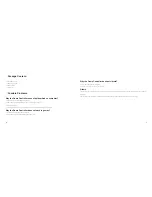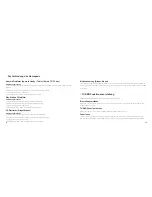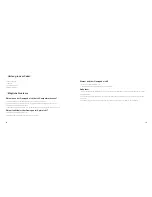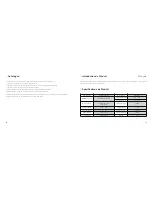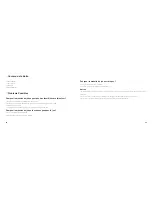※
Game Controller Connection
Android Platform (Android smart phone/ tablet/ smart TV/ TV box)
Connection Method
a. Plug the USB receiver into Android device (Android smart phone and tablet should support OTG function and need OTG adaptor)
b. Press HOME button to start the Game Controller.
c. 1st and 4th LED indicator lights flash.
d. When the 1st LED light keeps on, the Game Controller connects successfully.
PlayStation3 Platform
Connection Method
a. Plug the USB receiver into PS3 device.
b. Press HOME button to start the Game Controller.
c. 1st and 4th indicator lights flash.
d. When the 1st LED light keeps on, the Game Controller connects successfully.
PC Platform (Xinput Mode)
Connection Method
a. Plug the USB receiver into PC device.
b. Press HOME button to start the Game Controller.
c. 1st and 4th indicator lights flash.
d. When the 1st LED light keeps on, the Game Controller connects successfully.
Mode Exchange (Dinput-Xinput)
When the Game Controller and PC are connected under Xinput mode, change to Dinput mode by pressing HOME button for 5 seconds,
1st and 2nd lights keep on; and change from D back to X mode by pressing HOME button for 5 seconds again.
TURBO is semi-automatic, it creates one or more continuous button press.
※
TURBO Function Introduction
Press one or more buttons, ( excluding D-pad, joysticks, SELECT, START button ), and then press the " TURBO " button, to set TURBO
function.
Setting Method
Press one or more buttons, and then click the " CLEAR " button to clear the TURBO.
Clear TURBO
TURBO is used more in shooting games. Your fingers would easily get tired if you continuously press the same button (shooting button).
With the TURBO, you can continuously shoot by holding the shooting button.
Function
5
4